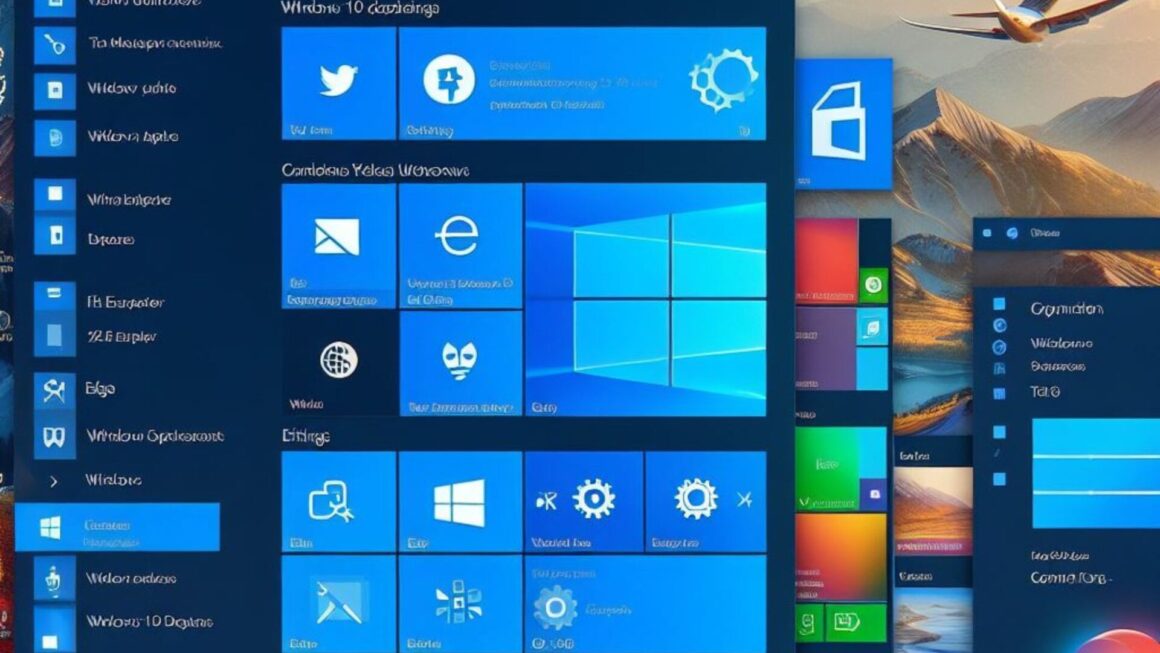Microsoft Power BI is a leading business analytics tool that transforms data into interactive insights. It’s a suite of software services, apps, and connectors that bring together unrelated data sources into coherent and visually immersive reports. With its user-friendly interface, Power BI makes data analysis accessible to professionals across all levels of an organization, allowing for real-time, informed decision-making.
This platform connects to a variety of data sources, from simple Excel sheets to complex databases, providing real-time dashboard updates and comprehensive reporting capabilities. As businesses increasingly rely on data to drive decisions, Power BI’s role in providing accessible, timely, and actionable insights is more critical than ever. It’s not just a tool for data specialists; it’s a resource that empowers the entire organization to understand and leverage data for strategic decisions. As we move forward, we’ll see how Power BI’s integration with other tools enhances its capabilities, making it an essential asset for any data-driven business.
Understanding the Integration Landscape
Microsoft Power BI’s true strength lies in its ability to integrate with a vast array of other business tools and data sources, creating a more connected and efficient analytics environment. This integration is pivotal for businesses seeking a comprehensive view of their operations, markets, and customers.

Integration with Microsoft Products:
Power BI seamlessly connects with various Microsoft products. For example, when integrated with SharePoint, users can access and interact with Power BI reports directly from a SharePoint page. With Office 365, integration means that Power BI can pull data from various Office apps, providing a richer, more detailed view of your business data. Dynamics 365 users benefit from Power BI by getting advanced analytics directly from their CRM or ERP system, enabling more informed decisions based on customer and financial data.
Connecting with Non-Microsoft Products:
Power BI’s reach extends beyond Microsoft products. It supports integration with popular tools like Google Analytics, providing insights into web traffic and marketing effectiveness. For those working with big data, connections to services like Spark and Hadoop allow for analysis of large data sets within Power BI. Sales teams using Salesforce can bring their sales data into Power BI to track performance and identify trends. Even marketing teams using MailChimp can analyze campaign results. This wide-ranging compatibility ensures that businesses can continue using their favorite tools while leveraging Power BI’s powerful analytics capabilities.
Enhancing Data Connectivity:
The integration process typically involves connecting Power BI to data sources using built-in connectors, content packs, or direct queries. These methods ensure a secure and reliable flow of data into Power BI dashboards and reports. Once set up, data refreshes can be scheduled or done in real time, ensuring that everyone in the organization has access to the latest information.
Streamlining Operations:
By integrating various data sources, Power BI eliminates the need for multiple reports and dashboards across different platforms. Instead, it provides a unified view of information, making it easier for teams to collaborate and make decisions. For instance, finance teams can view and analyze data from accounting software alongside sales figures from a CRM system, providing a more comprehensive understanding of business performance.
The integration capabilities of Microsoft Power BI are vast and varied, offering connections with a plethora of tools and systems. This not only enriches the data available for analysis but also streamlines operations, making it easier for businesses to get a holistic view of their performance and make informed decisions quickly. As we explore further, we’ll look into how setting up your Power BI environment can be a game-changer for your business analytics journey.
Setting Up Your Power BI Environment
Creating a functional Power BI environment is the first step toward harnessing the power of your data. This setup is crucial as it lays the foundation for all the analysis, reporting, and decision-making that follows. Here’s a straightforward guide to getting started with Power BI and ensuring a smooth integration process.
- Sign Up and Install Power BI:
Start by signing up for Power BI service. Microsoft offers various versions, including a free version and Power BI Pro, which offers additional features suitable for enterprise needs. Once signed up, download and install the Power BI Desktop application, which is where most of the report creation will occur. - Connect to Data Sources:
Power BI can connect to a wide range of data sources. Here’s a brief overview:
- Databases: SQL Server, MySQL, PostgreSQL, and more.
- Online Services: Such as Salesforce, Google Analytics, and Microsoft Dynamics.
- Files: Excel, CSV, XML, and other common formats.
- Direct Connect: For real-time or large datasets, use DirectQuery or live connections.
To connect, open Power BI Desktop, go to the ‘Home’ tab, and select ‘Get Data.’ Choose your source and follow the prompts to establish a connection.
- Model Your Data:
Once your data is loaded, it’s time to model it. Data modeling includes setting up relationships between different data tables, creating calculated columns, measures, and building hierarchies. This step is crucial as it defines how your data will interact and what insights you can derive. - Create Reports and Dashboards:
With your data connected and modeled, you can start creating reports. Use the drag-and-drop feature to add various visualizations to your report, such as charts, graphs, and maps. Customize these visualizations with filters, slicers, and other tools to make them more interactive. Once your reports are ready, you can pin them to a dashboard for an aggregated view of all your key metrics. - Share and Collaborate:
Power BI allows you to share reports and dashboards with other users within your organization. You can also publish your reports to the Power BI service, where you can set up scheduled refreshes so that your reports always display the most up-to-date data. - Secure Your Data:
Security is paramount, especially when dealing with sensitive business data. Power BI provides robust security features, including row-level security, which ensures that users only see data relevant to them. Make sure to configure these settings according to your organization’s needs. - Continuous Learning and Improvement:
Finally, the world of data is always evolving, and so should your Power BI skills. Microsoft offers extensive documentation, tutorials, and community forums where you can continue learning and improving your Power BI environment.
By following these steps, you’ll set up a robust Power BI environment that serves as the backbone for all your business analytics needs. This setup not only facilitates a deeper understanding of your business but also promotes a culture of data-driven decision-making. As you become more familiar with Power BI’s capabilities, you’ll find more ways to customize and enhance your analytics, driving further value for your organization.
Power BI and Excel: A Seamless Data Journey
Integrating Power BI with Excel creates a powerful combination for data analysis and reporting. Both tools are widely used in the business world and have their unique strengths. By combining them, users can leverage the flexibility and familiarity of Excel with the dynamic visualization and advanced analytics of Power BI. Here’s how they work together and what benefits this integration brings.

Easy Import from Excel
Users can easily import Excel data into Power BI. This feature is especially useful for those who are already working with Excel for data collection and preliminary analysis. Simply go to the ‘Get Data’ option in Power BI and select Excel as your source. This process brings your Excel sheets into Power BI, where you can begin transforming and visualizing your data.
Power BI Publisher for Excel
The Power BI Publisher for Excel is an add-in that allows you to take snapshots of your important PivotTables, Charts, cell ranges, and more from Excel, then import them into your Power BI dashboards. This means any updates in Excel can be quickly reflected in Power BI, keeping all your insights up-to-date.
Analyze in Excel
For users who prefer Excel’s interface for analysis, Power BI offers the ‘Analyze in Excel’ feature. This option allows you to interact with your Power BI datasets directly within Excel. It’s particularly useful for creating custom reports or doing ad-hoc analysis that benefits from Excel’s powerful analytical features.
Visualizing Excel Data
Excel data can be brought to life with Power BI’s advanced visualization tools. While Excel has its own set of charts and graphs, Power BI provides a wider array of visualization options, making it easier to uncover insights and patterns in your data. These visualizations are not only more dynamic but also interactive, allowing users to drill down into the data for deeper analysis.
Real-Time Updates
With Power BI, any changes made to the data in Excel can be reflected in real-time. This ensures that all users are looking at the most current data, helping to avoid decisions made on outdated information. Real-time updates are crucial in fast-paced environments where timely information is key to staying competitive.
Collaboration and Sharing
Power BI enhances Excel’s sharing capabilities. While Excel files are often shared as static documents, Power BI reports and dashboards can be shared across the organization with live connections to the data. This means everyone has access to the same information and can make decisions based on the latest data.
Advanced Analytics
For users looking to go beyond basic analysis, Power BI offers advanced analytics features such as quick measures, forecasting, and clustering. These tools bring a higher level of insight into your data, something that’s not as readily available in Excel.
By integrating Excel with Power BI, businesses can enjoy the best of both worlds. Users familiar with Excel can continue to work within a comfortable environment while also taking advantage of Power BI’s powerful reporting and analytics features. This combination not only makes for a more efficient workflow but also leads to more informed decision-making based on a comprehensive view of the data. As businesses continue to navigate large volumes of information, the ability to seamlessly transition and integrate data across tools like Excel and Power BI will be key to unlocking valuable insights and driving success.
Leveraging APIs for Custom Integration
In today’s digital age, APIs (Application Programming Interfaces) play a crucial role in enabling software applications to communicate with each other. For businesses using Power BI, leveraging APIs for custom integration can significantly enhance the capabilities and efficiency of their analytics solutions. This section explores how APIs can be used with Power BI to connect with various third-party software solutions, ensuring a seamless flow of data and a more comprehensive analysis.
Understanding Power BI APIs
Power BI provides a set of APIs that allow developers to interact with their service. These APIs can be used to push data into datasets, refresh reports, or even embed dashboards and reports into custom applications. This level of integration is crucial for businesses that require real-time data updates or need to incorporate Power BI analytics into their existing software ecosystem.
Connecting Through APIs
Many third-party services and software solutions offer built-in support for connecting directly to Power BI through APIs. These connections can be used to automatically import or sync data from various sources into Power BI. Common examples include CRM systems like Salesforce, marketing platforms like Google Analytics, and many others. By setting up these API connections, businesses can ensure that their Power BI dashboards and reports always reflect the most current data.
Custom Data Connectors
While Power BI comes with a wide range of pre-built connectors, there might be scenarios where you need to connect to a data source that isn’t supported out of the box. In such cases, Power BI allows the creation of custom data connectors using its Connector SDK. This means that virtually any data source accessible via an API can be brought into Power BI, giving businesses the flexibility to tailor their analytics environment to their specific needs.
Security Considerations
When integrating with external APIs, it’s important to consider the security implications. Power BI provides robust security features that can help protect your data, including data encryption and row-level security. However, when setting up API connections, it’s also vital to secure the data in transit and ensure that only authorized users have access to sensitive data.
Best Practices for API Integration
- Efficient Data Refresh: Set up scheduled refreshes or use real-time data feeds to keep your data up to date.
- Error Handling: Implement robust error handling to ensure that issues with the API or data source don’t disrupt your dashboards and reports.
- Monitor API Usage: Keep an eye on your API usage to avoid hitting rate limits or incurring unexpected costs.
- Documentation and Support: Take advantage of the documentation and support provided by both Power BI and the third-party service you’re connecting to.
Advanced Scenarios
For businesses with more complex needs, Power BI’s API can be used to automate tasks like deploying reports or managing workspaces. These advanced scenarios can further enhance the efficiency and effectiveness of your analytics operations.
By leveraging APIs for custom integration, businesses can significantly enhance the capabilities of Power BI, creating a more connected, efficient, and powerful analytics environment. This not only saves time by automating data flows but also ensures that business decisions are based on the most comprehensive and up-to-date information available. As you continue to expand your use of Power BI, consider how APIs can help you tailor your analytics to meet your specific business needs and objectives.
Advanced Analytics with Power BI
Power BI isn’t just about visualizing data; it’s a comprehensive tool that enables advanced analytics to help businesses uncover deeper insights and make more informed decisions. This section explores the advanced analytics capabilities of Power BI and how you can utilize them to understand your data at a deeper level.
Rich Data Exploration
Power BI offers a range of features to explore data. Users can drill down into visuals to see different levels of detail or drill through to access detailed pages of a related topic. These capabilities allow users to explore and interact with their data in a way that static reports simply can’t match.
Quick Measures and Calculations
With Power BI, you can create custom calculations using DAX (Data Analysis Expressions). DAX is a powerful formula language that allows you to create new information from data already in your model. Quick measures are a subset of DAX, offering pre-defined calculations for common tasks like year-over-year changes, sums, and averages. This feature saves time and allows for more complex data analysis without needing deep technical knowledge.
Data Insights through AI
Power BI integrates Microsoft’s AI capabilities, providing users with access to powerful analytics and predictive capabilities. Features like the AI insights function allow you to apply pre-built machine learning models to your data, uncovering patterns and predictions that can guide business strategies. These insights can be about sales forecasting, customer segmentation, or any other aspect of your business that you’re collecting data on.
Visualizing Complex Data Sets
The ability to create and customize visuals is one of the strengths of Power BI. Beyond standard charts and graphs, Power BI supports complex visualizations like heat maps, tree maps, and waterfall charts. These visualizations can help businesses understand complex datasets, revealing trends and outliers that might not be apparent from traditional reports.
Interactive Reports and Dashboards
Power BI reports and dashboards aren’t just static pages. They are interactive and can be customized by end-users. This means that users can adjust filters, slice data, and explore visuals on their own, allowing for a personalized analysis that fits their specific needs. These interactive features make reports more engaging and useful, leading to better insights and decisions.
Sharing and Collaboration
Once you’ve created a report or dashboard, Power BI makes it easy to share with others in your organization. Users can collaborate on dashboards, annotate reports, and even set up alerts when data changes beyond specified thresholds. This collaborative environment ensures that insights are shared and acted upon across the organization.
Scheduled Refreshes
Data is only useful if it’s up to date. Power BI allows you to schedule data refreshes, ensuring that your reports and dashboards always reflect the most current data. This is crucial for businesses that rely on timely data to make decisions.
Power BI’s advanced analytics capabilities provide a powerful suite of tools for businesses looking to understand their data at a deeper level. From rich data exploration and custom calculations to AI-powered insights and interactive reports, Power BI offers everything you need to turn your data into actionable insights. As you become more comfortable with these advanced features, you’ll find new ways to uncover trends, predict outcomes, and drive your business forward with data-driven decision-making.
Best Practices and World-Class Strategies
Adopting Power BI for business analytics is a significant step towards data-driven decision-making. However, to truly benefit from its capabilities, it’s crucial to understand and implement best practices and strategies that have been successfully adopted by leading companies worldwide. This section covers these best practices and strategies, helping you maximize the potential of Power BI in your organization.
Establish Clear Goals
Before diving into data and analytics, define what you want to achieve with Power BI. Are you looking to improve sales forecasts, streamline operations, or better understand customer behavior? Clear goals will guide your analytics strategy and ensure that your efforts are aligned with your business objectives.
Quality Data Governance
Data governance is the foundation of any successful analytics strategy. Ensure that your data is accurate, consistent, and secure. Implement policies for data quality, security, and access control. Remember, the insights from Power BI are only as good as the data you put into it.
Tailored Dashboards and Reports
Different teams and individuals have different needs. Customize dashboards and reports to suit the specific needs of your users. Sales teams might need real-time access to performance metrics, while marketing teams might benefit from deeper insights into campaign effectiveness. By tailoring your analytics, you’ll ensure that each team gets the most relevant and actionable insights.
Encourage a Culture of Analytics
For Power BI to be effective, it needs to be used. Encourage a culture of analytics in your organization where decisions are based on data, not gut feelings. Provide training to help users understand how to use Power BI and interpret the data. The more comfortable they are with the tool, the more likely they are to use it.
Continuous Learning and Improvement
The world of data and analytics is constantly evolving. Stay updated with the latest Power BI features and best practices. Encourage feedback from users and continuously look for ways to improve your analytics. Regularly review your goals and adjust your strategy as needed.
Leverage Community Knowledge
The Power BI community is a valuable resource. It’s a place where users share ideas, solutions, and challenges. Engage with the community to learn from others’ experiences and keep up with the latest trends and techniques in business analytics.
Monitor and Measure Impact
Finally, monitor the impact of your Power BI implementation. Are you achieving your goals? Are decisions being made more quickly and with greater confidence? By measuring the impact, you can demonstrate the value of Power BI to your organization and identify areas for further improvement.
Adopting best practices and world-class strategies is key to maximizing the benefits of Power BI. By establishing clear goals, ensuring quality data governance, customizing analytics to user needs, fostering a culture of data-driven decision-making, engaging in continuous learning, leveraging community knowledge, and monitoring the impact, you’ll set the stage for successful analytics that drive informed decisions and business success. With these practices in place, Power BI becomes more than just a tool; it becomes an integral part of your strategic decision-making process.
Conclusion: Transformative Potential of Power BI in Business Analytics
Integrating Microsoft Power BI for business analytics significantly enhances decision-making and operational efficiency. As a comprehensive solution, it transcends being merely a tool, offering deep insights by connecting with various data sources and providing advanced analytics. Its user-friendly yet powerful interface democratizes data, making insights accessible and actionable across organizational levels. However, the true value of Power BI is unlocked when aligned with clear business objectives, robust data governance, and a culture of continuous learning and analytics. As businesses navigate a data-driven world, Power BI emerges as a pivotal asset, transforming data into a narrative that guides strategy and growth. In embracing Power BI and its best practices, organizations open the door to improved understanding, smarter decision-making, and a competitive edge in today’s dynamic business landscape.