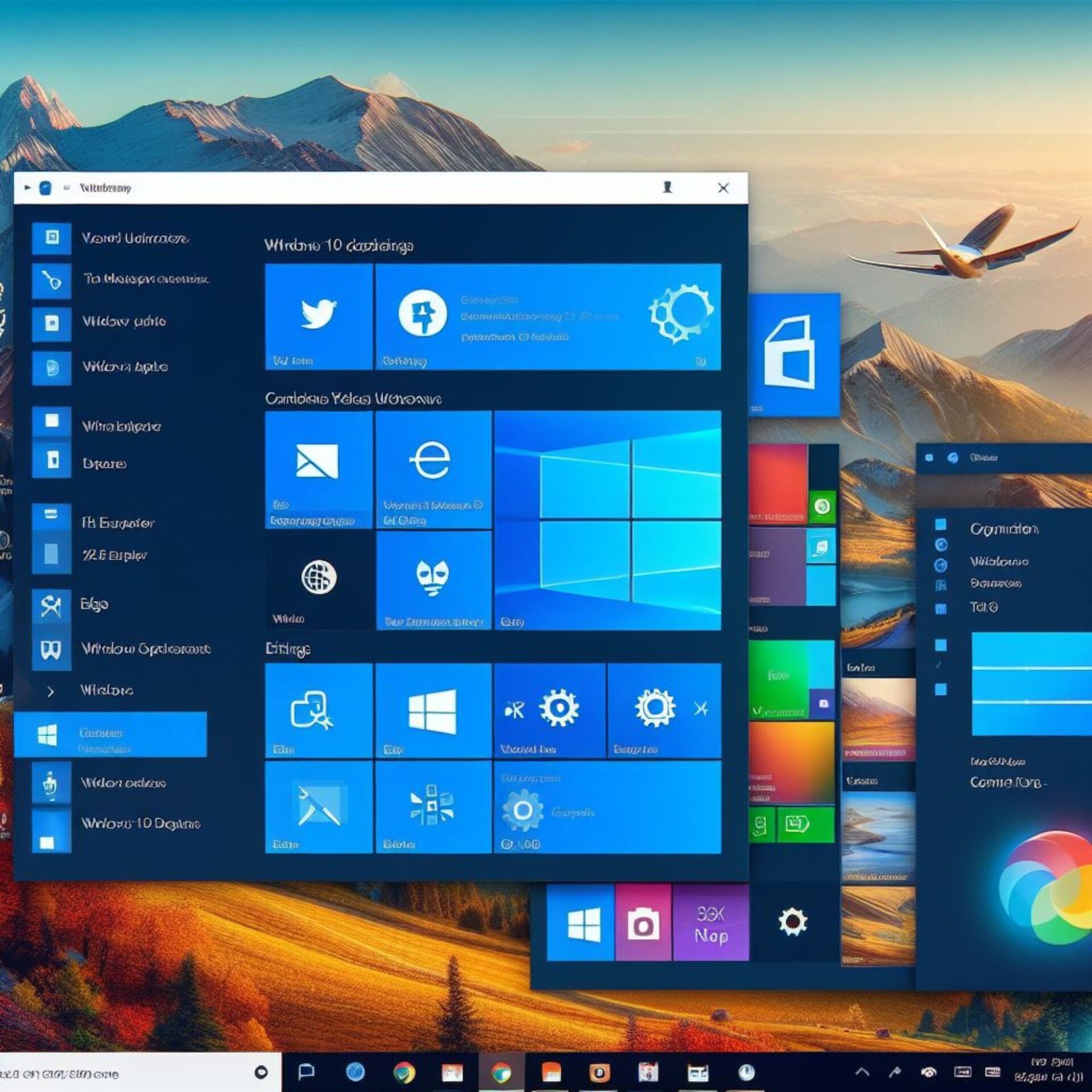The Windows Operating System, developed by Microsoft, is one of the most widely used operating systems in the world. It powers a vast array of devices, from personal computers and laptops to complex server systems. The versatility and user-friendly nature of Windows have made it a favorite among both individual users and businesses.
One of the key aspects that make Windows stand out is its commitment to continuous improvement and innovation. This is evident in the regular updates that Microsoft releases for the operating system. These updates are not just about fixing bugs or patching security vulnerabilities, they also bring new features and enhancements that improve the overall user experience.
Understanding Windows Updates
Windows updates are an integral part of the operating system’s lifecycle. They are designed to improve the system’s performance, fix bugs, and enhance security. But what exactly are these updates, and why are they so important?
Feature Updates vs Quality Updates
As mentioned earlier, Windows updates can be broadly classified into two categories: Feature Updates and Quality Updates.
Feature Updates are significant upgrades that introduce new functionalities and major improvements to the operating system. They are typically released twice a year and are named based on the year and the half of the year of their release. For example, the “21H1” update was released in the first half of 2021.
On the other hand, Quality Updates are smaller, more frequent updates that focus on minor improvements and security patches. They are usually released monthly and are also known as “Patch Tuesday” updates, as they are typically released on the second Tuesday of each month.
The Importance of Windows Updates
Updates play a crucial role in keeping your device running smoothly and securely. They fix known bugs, patch security vulnerabilities, and introduce new features that enhance the user experience.
By regularly updating your Windows operating system, you can ensure that your device is equipped with the latest security measures to protect against potential threats. Moreover, updates often come with performance enhancements that can make your device run more efficiently.
How to Get the Latest Updates

Keeping your Windows operating system up-to-date is crucial for its performance and security. In this section, we will guide you on how to check for and install the latest updates on your Windows 11 device.
Checking for Updates
- Open the Settings App: Click on the Start button and select the Settings app from the menu.
- Navigate to Windows Update: In the Settings app, select ‘Windows Update’ from the options on the left.
- Check for Updates: Click on the ‘Check for updates’ button. Windows will start checking for any available updates.
Installing Updates
Once the updates have been downloaded, you can install them. Here’s how:
- Go to Windows Update: Follow the steps above to navigate to the Windows Update page in the Settings app.
- Install Updates: Click on the ‘Install now’ button to start installing the updates. Your device may need to restart several times during this process, so make sure to save any open files before you start.
Troubleshooting Common Problems
Sometimes, you might encounter problems when trying to update your Windows device. Here are some common issues and how to resolve them:
- Update Fails to Install: If an update fails to install, try restarting your device and then check for updates again. If the problem persists, you might need to run the Windows Update Troubleshooter.
- Device is Running Slowly After an Update: Sometimes, a device might run slowly after an update. This is usually temporary and should resolve itself within a few days. If the problem continues, you might need to update your device drivers.
- Device Can’t Connect to the Update Service: If your device can’t connect to the update service, check your internet connection. If your internet is working fine, the problem might be with the Windows Update servers. In this case, try checking for updates again later.
Feature Rollout in Windows
Microsoft uses a process known as Controlled Feature Rollout (CFR) to introduce new features in Windows. This process allows Microsoft to test the performance and reliability of a feature on a small scale before rolling it out to all users.
Understanding Controlled Feature Rollout (CFR)
Controlled Feature Rollout (CFR) is a method used by Microsoft to gradually introduce new features to users. Instead of releasing a feature to all users at once, Microsoft first releases it to a small group of users. This allows Microsoft to monitor the performance and reliability of the feature and make any necessary adjustments before rolling it out to all users.
Here’s how the CFR process works:
- Development and Testing: Microsoft develops a new feature and tests it internally. This includes both automated testing and manual testing by Microsoft engineers.
- Initial Rollout: Once the feature has passed internal testing, it is rolled out to a small group of users. This group is carefully selected to represent a wide range of hardware configurations and usage scenarios.
- Monitoring and Adjustment: Microsoft monitors the performance and reliability of the feature in the initial rollout group. If any issues are identified, Microsoft makes adjustments to the feature and tests it again.
- Full Rollout: Once the feature has proven to be reliable and beneficial to users, it is rolled out to all users in a major update.
How CFR Impacts the Functionality of Windows Devices

The CFR process ensures that new features are reliable and beneficial before they are released to all users. This means that when you receive a new feature in a Windows update, you can be confident that it has been thoroughly tested and optimized for your device.
However, because of the CFR process, different users may receive new features at different times. So, if you hear about a new feature but don’t see it on your device yet, don’t worry! It may still be in the CFR process and will be available to you in a future update.
Securing Your Device with Windows Updates
In the digital age, security is a paramount concern for all computer users. The Windows Operating System is no exception. Microsoft takes device security very seriously and uses updates as a key tool to ensure the safety of your device.
Role of Updates in Device Security
Windows updates play a crucial role in device security. They include patches for known security vulnerabilities that could be exploited by malicious software or hackers. By regularly updating your device, you can ensure that it has the latest security measures in place.
Here’s how updates contribute to device security:
- Patching Vulnerabilities: Updates often include patches for known security vulnerabilities. These patches fix the vulnerability and prevent it from being exploited.
- Improving Security Features: Updates also introduce improvements to existing security features and sometimes introduce new ones. This could include enhancements to Windows Defender, the built-in antivirus software, or improvements to the firewall.
- Keeping Software Up-to-Date: Updates also ensure that the software on your device is up-to-date. This includes the operating system itself, as well as built-in apps like Microsoft Edge and Microsoft Office.
Microsoft’s Commitment to Security
Microsoft is committed to ensuring the security of its users. The company has a dedicated team of security experts who constantly monitor for new threats and develop patches and updates to counter them.
In addition, Microsoft also encourages responsible disclosure of security vulnerabilities. If a security researcher discovers a vulnerability, they can report it to Microsoft, who will then work to develop a patch and release it in an update.
Conclusion
Understanding the Windows Operating System and its updates is crucial for any user. Updates not only introduce new features and enhancements but also play a vital role in maintaining the security and performance of your device.
From exploring the latest updates in Windows 11 to understanding the importance of regular updates, we’ve covered a lot of ground in this article. We’ve also delved into the Controlled Feature Rollout process and how it impacts the functionality of Windows devices.
Remember, keeping your device updated is not just about having the latest features – it’s also about ensuring the security and optimal performance of your device. So, make sure to regularly check for and install any available updates.