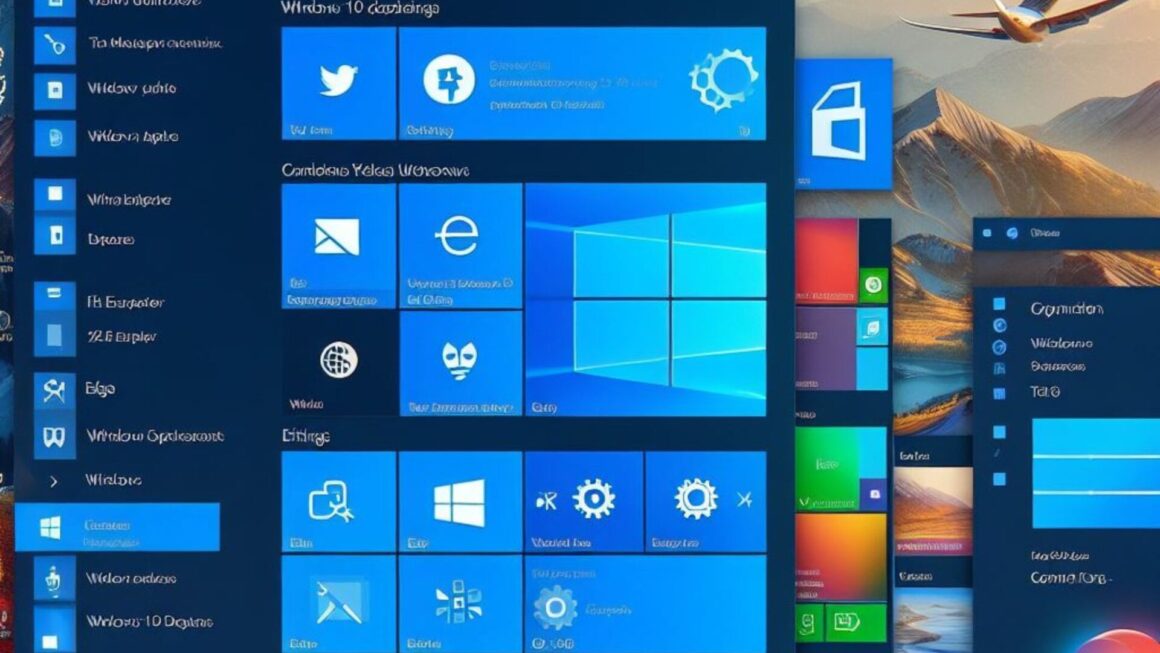Deploying Windows applications effectively is a critical skill in today’s technology-driven business environments. This process involves not only installing and configuring software on individual computers or across a network but also ensuring that the application performs optimally and securely. Whether you’re a system administrator, IT professional, or a business owner, understanding the nuances of Windows application deployment can significantly impact your operational efficiency and technological resilience.
Understanding the Deployment Process
Windows Application Deployment is a multi-faceted process that includes various stages, from initial planning to the final delivery of the application to end-users. It typically involves the following steps:
- Preparation and Planning: Understand app requirements and deploy resources wisely.
- Deployment Devices: Choose the right equipment, from Microsoft device to third-party solutions.
- Testing: Ensure app compatibility and performance in a controlled environment.
- Deployment: Install the app manually or use automation.
- Post-Deployment: Maintain and update the app for security and functionality.
Importance in Business and IT Environments
In a business context, deploying Windows applications efficiently is vital for several reasons:
- Productivity: Properly deployed applications minimize downtime and ensure that employees have the devices they need to be productive.
- Security: Correct deployment practices include setting up security features, reducing the risk of data breaches and cyber attacks.
- Cost Efficiency: Efficient deployment can reduce labor costs and the expenses associated with troubleshooting poorly installed applications.
- Compliance: Many applications need to be deployed in a manner that complies with industry standards and regulations.
Choosing the Right Deployment Devices
Selecting the appropriate devices for deploying Windows applications is a critical decision that can significantly influence the efficiency, reliability, and security of the deployment process. There are a variety of devices available, each with its own set of features and benefits. This section provides a comparison of popular devices and outlines key factors to consider when selecting the right one for your needs.
Here is a comparison of some widely-used Windows application deployment devices:
| Device Name | Description | Best For | Key Features |
|---|---|---|---|
| Microsoft Deployment Toolkit (MDT) | A free devicefrom Microsoft that supports the deployment of Windows operating systems and applications. | Cost-effective solutions; small to medium-sized deployments. | Integration with Windows Assessment and Deployment Kit (ADK); supports custom images. |
| System Center Configuration Manager (SCCM) | Part of Microsoft’s System Center suite, this device offers a comprehensive solution for deploying and managing applications across large networks. | Large enterprises with complex deployment needs. | Advanced features like health monitoring, remote control, and automated patch management. |
| PDQ Deploy | A third-party device specializing in the silent installation of multiple applications remotely. | Simplifying and speeding up the deployment process. | Easy-to-use interface; scheduling; package library. |
| Ansible | An open-source device known for its simplicity and flexibility in automation. | Cross-platform deployments and IT automation. | No agents required; uses YAML for configuration files. |
Factors to Consider When Selecting Deployment Equipment
When choosing a deployment equipment, consider the following factors:
- Scale of Deployment: Assess your deployment size – SCCM for large, MDT for smaller setups.
- Application Complexity: Ensure your equipment can handle complex app requirements.
- Budget Constraints: Account for licensing costs if applicable.
- Ease of Use: Gauge the equipment’s learning curve, especially for novice teams.
- Integration with Existing Systems: Confirm compatibility with your existing IT systems.
- Support and Community: Check for strong community support for troubleshooting and guidance.
Planning and Preparing for Deployment

Effective planning and preparation are the cornerstones of a successful Windows application deployment. This phase sets the groundwork for a smooth and efficient deployment process, minimizing potential disruptions and ensuring compatibility with the existing IT environment. The following are key steps and considerations in the planning and preparation stage.
Understanding Application Requirements
Before initiating the deployment, it’s crucial to have a clear understanding of the application’s requirements. This includes:
- Hardware and Software Prerequisites: Ensure that the target systems meet the necessary hardware specifications and have the required software environments.
- Compatibility Checks: Verify that the application is compatible with the operating system versions in your environment.
- Licensing Requirements: Understand the licensing model of the application to ensure compliance and avoid legal issues.
Pre-Deployment Checklist
A comprehensive checklist can help streamline the deployment process. Consider the following elements:
- User Needs Assessment: Understand the needs and workflows of the end-users to ensure the deployment aligns with their requirements.
- Resource Allocation: Assess and allocate the necessary resources, including personnel, hardware, and time.
- Backup Plans: Ensure that there are adequate backup and recovery mechanisms in place in case of deployment failure.
- Communication Plan: Develop a communication strategy to keep stakeholders informed about the deployment process and timelines.
Pre-Deployment Considerations
Several considerations need to be addressed before deployment:
- Network Impact: Assess the impact of deployment on network traffic and plan accordingly to avoid disruptions.
- Security Implications: Ensure that the deployment process adheres to organizational security policies and does not introduce vulnerabilities.
- User Training: Plan for any necessary user training to ensure smooth adoption of the new application.
- Pilot Testing: Conduct pilot tests in a controlled environment to identify potential issues before a full-scale rollout.
Best Practices in Application Installation
Once the planning and preparation phase is complete, the next crucial step is the installation of the application. This stage requires careful execution to ensure the application functions as intended and integrates seamlessly into the existing IT infrastructure. Following best practices in application installation can significantly reduce the risk of issues and enhance user satisfaction.
Step-by-Step Guide to Installing Applications
- Pre-Installation Checks:
- Verify System Requirements: Confirm that the target systems meet the minimum requirements for the application.
- Check Network Connectivity: Ensure stable network connectivity, especially if the installation involves downloading components from the internet.
- Disable Unnecessary Services: Temporarily disable any services or applications that might interfere with the installation process.
- Installation Process:
- Use Automated Deployment Equipment: Utilize equipment like SCCM or PDQ Deploy for efficient and consistent deployment across multiple systems.
- Monitor Installation Progress: Keep track of the installation progress to quickly identify and address any issues that arise.
- Log Installation Activities: Maintain logs of the installation process for future reference and troubleshooting.
- Post-Installation Verification:
- Test Application Functionality: Verify that the application is functioning correctly and meets the expected performance standards.
- Validate User Access and Permissions: Ensure that the necessary user permissions are set correctly for accessing the application.
- Update System Documentation: Update any system documentation to reflect the new installation and any changes made to the system.
Common Pitfalls and How to Avoid Them
To avoid common pitfalls in application deployment, it’s essential to take certain precautions. First, conduct rigorous pre-deployment testing in a controlled environment to uncover and rectify potential issues. Second, actively engage with end-users to gather feedback, ensuring their needs are met and concerns are addressed. Lastly, establish robust backup and recovery procedures before initiating installation to safeguard against data loss and system failures. By following these practices, you can enhance the success and reliability of your deployment process.
Managing Application Updates and Patches

Effective management of application updates and patches is a critical component of Windows application deployment. Regular updates ensure that applications remain secure, functional, and compatible with other system components. This section will outline strategies for managing updates and balancing the need for security with performance considerations.
Strategies for Efficient Update Management
- Automated Update Devices: Utilize devices like Windows Server Update Services (WSUS) or System Center Configuration Manager (SCCM) for automating the update process. These devices can schedule and deploy updates across various systems efficiently.
- Prioritizing Updates: Not all updates are created equal. Prioritize critical security patches and updates that address significant bugs or vulnerabilities.
- Testing Before Deployment: Implement a testing protocol for updates. Deploy them in a controlled environment first to ensure they don’t introduce new issues.
- User Notification and Scheduling: Inform users about upcoming updates, especially if they require system reboots or result in downtime. Schedule updates during off-peak hours to minimize disruption.
Balancing Security and Performance
When it comes to updating your system, it’s important to consider security implications and performance factors. Security patches are essential for safeguarding your system against vulnerabilities and cyber threats, although they may necessitate system restarts and performance testing. Feature updates can enhance security but require careful evaluation to assess their impact on system resources and the user experience. Driver updates play a critical role in hardware security and stability and should be checked for compatibility and potential performance impacts on your systems. Balancing these considerations ensures a well-rounded approach to system updates.
Troubleshooting Common Deployment Issues
Deploying Windows applications can sometimes encounter challenges that impede successful installation or operation. Identifying and resolving these issues promptly is crucial to maintain system integrity and user productivity. This section discusses common deployment problems and offers practical solutions.
Identifying and Resolving Frequent Problems
- Installation Failures:
- Symptoms: Errors during installation, incomplete installation.
- Solutions: Check error logs for specific messages, ensure compliance with system requirements, and verify network connectivity.
- Application Compatibility Issues:
- Symptoms: Application crashes, does not launch, or functions improperly.
- Solutions: Test applications in a controlled environment, ensure compatibility with the operating system, and apply compatibility patches if available.
- Performance Degradation:
- Symptoms: Slow application response, system sluggishness.
- Solutions: Monitor system resources, optimize application settings, and check for conflicting software.
Equipment and Techniques for Effective Troubleshooting
Effective troubleshooting relies on a variety of equipment and techniques. Event Viewer serves to examine application and system logs, helping pinpoint error codes and messages tied to deployment problems. For legacy applications, Compatibility Mode offers a solution by enabling older Windows versions’ compatibility. To monitor resource consumption, Resource Monitor is valuable, as it allows you to detect excessive CPU, memory, or disk usage by applications. Employing these equipment and techniques aids in swiftly diagnosing and resolving issues during the troubleshooting process.
Optimizing Application Performance and Security
After successfully deploying Windows applications, the focus shifts to maintaining and enhancing their performance and security. This stage is crucial for ensuring that the applications not only meet the current needs but also remain robust and efficient as technology and business requirements evolve. This section outlines strategies for optimizing application performance and fortifying security.
Enhancing Application Speed and Responsiveness
Performance Optimization Techniques:
- Regular Updates and Maintenance: Keep applications and their dependencies up-to-date to leverage performance improvements and bug fixes.
- Resource Allocation: Monitor and adjust the allocation of system resources to ensure optimal application performance.
- Application Configuration Tuning: Fine-tune application settings based on user feedback and performance metrics.
Ensuring Application Security and Compliance
Security Best Practices:
- Regular Security Audits: Conduct periodic reviews of application security settings and policies to identify and rectify vulnerabilities.
- User Access Control: Implement strict access controls and user permissions to minimize the risk of unauthorized access and data breaches.
- Data Encryption: Use encryption for sensitive data within applications to protect against data leaks and cyber threats.
Future Trends in Windows Application Management
Staying abreast of emerging technologies and methodologies is crucial for anyone involved in Windows application deployment and management. As the IT landscape continually evolves, understanding future trends helps organizations prepare and adapt to upcoming changes. This section will explore key trends that are shaping the future of Windows application management.
Emerging Technologies and Methodologies
- Cloud-Based Deployment: Cloud computing shapes application management with scalable options and simplified control.
- Containerization: Docker and similar containers enhance Windows app deployment, offering isolation, scalability, and portability.
- Automation and AI: AI-driven automation streamlines app processes, including installation, updates, and troubleshooting.
- Cybersecurity Advances: Evolving threats drive enhanced security features in app management equipment.
- Edge Computing: IoT and mobile growth impact app deployment in distributed environments.
Preparing for the Future
Adaptability: Stay flexible and open to adopting new technologies and methodologies as they emerge.
Continuous Learning: Encourage continuous learning and skill development within your IT team to keep pace with technological advancements.
Strategic Planning: Incorporate future trends into your long-term IT strategy to ensure your organization remains competitive and secure.
Conclusion
Effective Windows application deployment and management is an ongoing process vital for organizational efficiency and security. Embracing best practices, adapting to emerging trends, and utilizing advanced devices help organizations navigate this evolving landscape. This guide offers a comprehensive overview, from initial deployment strategies to future trends, equipping professionals with the knowledge to excel in the dynamic world of Windows application management.