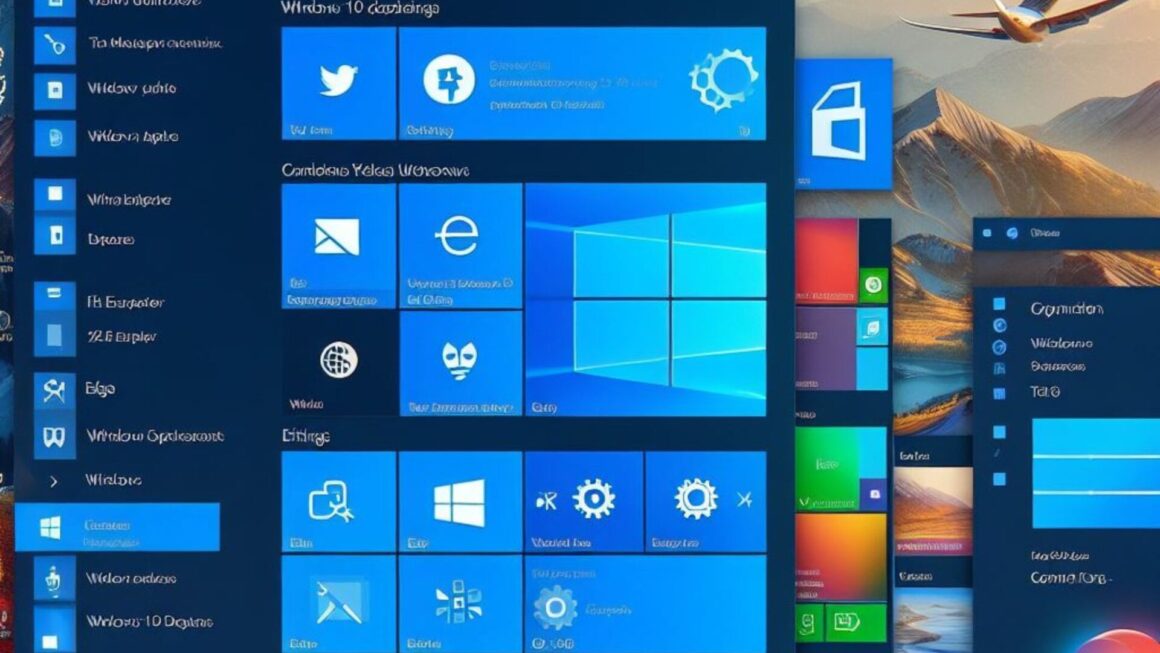Some of the most useful tips & tricks for Windows XP Professional, carefully selected.

The Internet is full of Windows tips & tricks. As you can see above I specified that this are the few really useful tips & tricks for Microsoft Windows XP (Professional).
Not that many of the tips & tricks for Windows XP are useless, but they can sometimes make things look ridiculous or they can damage your system.
The tips & tricks below are the ones I find useful. Although I tested the following tips & tricks I’m not going to be responsible for any damage your system may suffer.
Remotely shutdown a computer
Probably the most useful trick. I use it all the time to shut down the computers on my network.
Create a new shortcut using right-click -> New -> Shortcut and type ‘shutdown.exe -i’. Open the newly created shortcut and there you have it. You can shutdown a computer on your network or even schedule a shutdown.
Choose ‘Add’ and type the IP address or name of a computer on your network.
Get system uptime and install date
Open the command prompt (Start -> Run -> command) and type ‘systeminfo’.
You will get some system information including the uptime of the OS, the installation date and the hotfixes installed.
Turn off CD Autoplay
Turn off the Autplay dialog that pops up when you insert a new CD in the drive.
Open Group Policy utility either by selecting it from Administrative Tools or using Start -> Run -> gpedit.msc. In the right side of the window navigate to Computer Configuration -> Administrative Templates -> System and double click the ‘Turn off Autoplay’ item in that list. Choose ‘Enabled’ and select to which drives the setting should apply.
Turn off Thumbs.db
Thumbs.db is a windows system file created to offer fast access to pictures and movies.
Open Group Policy utility either by selecting it from Administrative Tools or using Start -> Run -> gpedit.msc. In the right side of the window navigate to User Configuration -> Administrative Templates -> Windows Components -> Windows Explorer and double click the ‘Turn off caching of thumbnail pictures’ item in that list. Choose ‘Enabled’ and you’re done.
Remove ‘Shared Documents’ folder
I always thought the Shared Documents folder and the User’s Documents folder in My Computer is really annoying. There is a (unconventional) way to remove it.
Open the Registry Editor by typing ‘regedit’ at Run (Start -> Run). Navigate to HKEY_LOCAL_MACHINE\SOFTWARE\Microsoft\Windows\CurrentVersion\Explorer\MyComputer\NameSpace\DelegateFolders and delete the subkey ‘{59031a47-3f72-44a7-89c5-5595fe6b30ee}’.
Change Start Menu display speed
I didn’t bought a brand new Pentium 4 and 1 GB of RAM just to wait until Start Menu shows the menu I hover.
Open the Registry Editor by typing ‘regedit’ at Run (Start -> Run). Navigate to HKEY_CURRENT_USER\Control Panel\Desktop and change MenuShowDelay to a smaller value, 50 for example.
Remove Recycle Bin from desktop
When you fresh install Windows XP the only thing you can find on your desktop, in a corner is the Recycle Bin. Unfortunately you can’t remove Recycle Bin from the desktop the way you remove My Computer and the other icons.
Open the Registry Editor by typing ‘regedit’ at Run (Start -> Run). Navigate to HKEY_LOCAL_MACHINE\SOFTWARE\Microsoft\Windows\CurrentVersion\Explorer\Desktop\NameSpace{645FF040-5081-101B-9F08-00AA002F954E} and delete the key contained. Don’t forget to make a backup first!
Customize Internet Explorer title bar
You may wonder… this can’t be very useful. Well, you can use it to personalize computers if you are a local computer manufacturer, or personalize all the browser in your company with your company’s name.
Open Group Policy utility either by selecting it from Administrative Tools or using Start -> Run -> gpedit.msc. In the right side of the window navigate to User Configuration -> Windows Settings -> Internet Explorer Maintenance -> Browser User Interface and double click the ‘Browser Title’ item in that list. Check ‘Customize Title Bars’ and input the title you wish.