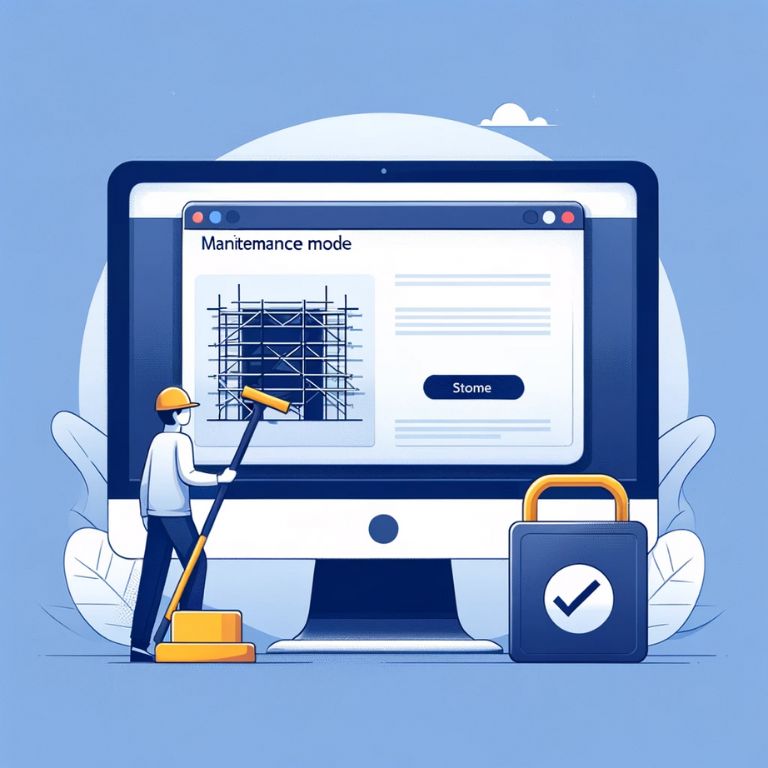Introduction to .htaccess
The .htaccess file is a powerful tool for web administrators, offering a way to configure settings at the directory level for servers running Apache. This flexibility makes it a critical asset for website maintenance, security, and performance optimizations.
Understanding .htaccess
“.htaccess” stands for “hypertext access.” This configuration file, often hidden by default in your server’s directories, plays a pivotal role in controlling how your web server responds to various requests. It’s a core feature of the Apache web server software, allowing for decentralized management of web server configurations.
Key Functions of .htaccess
- URL Redirection and Rewriting: One of the most common uses of .htaccess is to redirect users from one URL to another, helpful for site migrations or restructuring.
- Custom Error Pages: It allows the creation of custom error responses, like 404 (Not Found) pages.
- Directory Indexing: You can control how directories on the server are displayed to visitors, if at all.
- Access Control: It’s used to restrict or allow access to certain parts of your website to specific users or IP addresses.
- Performance Tuning: You can implement caching policies and other performance-related settings.
The Importance of a Maintenance Mode Page

A maintenance mode page is essential for any website undergoing updates or changes. It’s a user-friendly way to inform visitors that the site is temporarily unavailable, while also keeping the site’s backend accessible to administrators and developers. By using .htaccess to redirect visitors to a maintenance page, you can perform updates or changes without negatively impacting the user experience or your site’s SEO.
- Minimizes User Frustration: A clear message about maintenance activities helps manage user expectations and reduces frustration.
- SEO Preservation: Properly configuring your site for maintenance mode can prevent search engines from indexing temporary error pages, which could harm your site’s ranking.
- Security: During updates, especially security-related ones, limiting public access can be crucial.
Setting Up a Maintenance Mode Page
Setting up a maintenance mode page using .htaccess involves two primary steps: creating the maintenance page (usually a simple HTML file) and then configuring the .htaccess file to redirect users to this page during the maintenance period. The goal is to ensure that all visitors, except for those with special permissions (like the site administrator), see the maintenance page.
Preparation Steps Before Enabling Maintenance Mode
Creating a Backup of the Current .htaccess File
Before making any changes to the .htaccess file, it’s crucial to create a backup. This precautionary step ensures that you can restore your site’s original configuration in case of any missteps during the update process. Simply copy the existing .htaccess file and store it in a safe location.
Understanding the Structure of .htaccess
Familiarizing yourself with the basic structure of the .htaccess file is essential. Typically, this file contains a series of directives, each instructing the server how to handle specific scenarios. These directives are written in Apache’s configuration language. Understanding the syntax and the role of each directive will help in customizing the file confidently.
Designing Your Maintenance Page
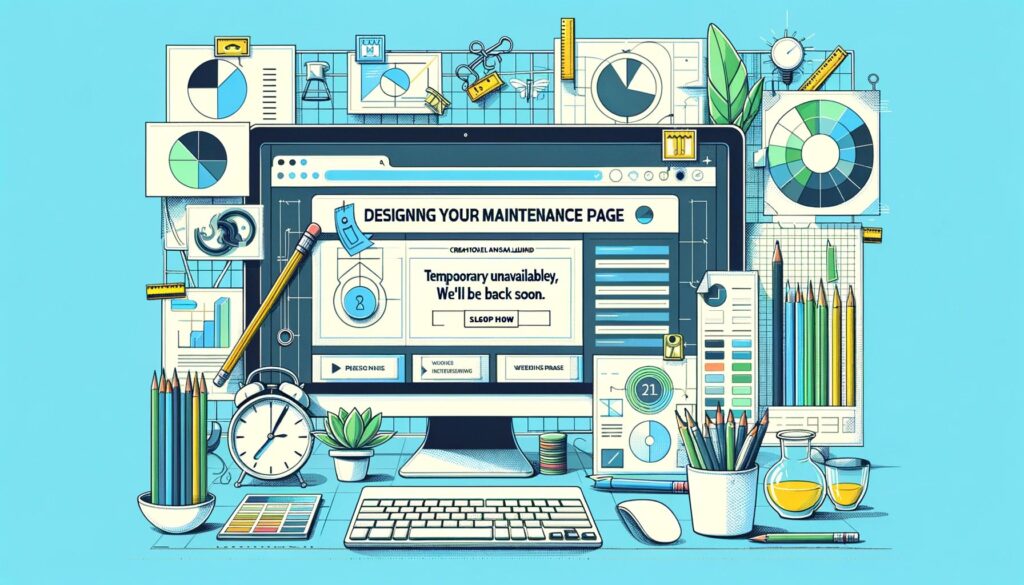
Crafting an Effective Maintenance Message
The maintenance page should communicate clearly and concisely that the site is temporarily unavailable. An effective message reassures visitors that the site will return and is often accompanied by an estimated time frame for completion. Remember, the goal is to maintain transparency and minimize any inconvenience.
Technical Considerations
While designing the maintenance page, it’s important to ensure that it is lightweight and self-contained. Ideally, it should not rely on external stylesheets or scripts, as these might be inaccessible during maintenance periods. Inline CSS and simple HTML are typically sufficient to create an aesthetically pleasing and informative maintenance page.
Basic .htaccess Setup for Maintenance Mode
Redirecting Users to the Maintenance Page
To redirect traffic to the maintenance page, add a few lines to your .htaccess file. This setup involves using the RewriteEngine, a powerful tool within Apache for redirecting and rewriting URLs. The basic configuration would look something like this:
RewriteEngine On
RewriteCond %{REQUEST_URI} !^/maintenance.html$
RewriteRule ^.*$ /maintenance.html [R=307,L]
In this snippet, RewriteEngine On activates the rewrite capabilities. The RewriteCond line checks if the request is for the maintenance page itself (to prevent a loop), and the RewriteRule redirects all other requests to maintenance.html.
Avoiding Common Pitfalls
It’s important to test the .htaccess file after making changes to ensure that the redirection works correctly and doesn’t create a loop or server error. Always check your site from a device that’s not connected to your network, as some rules might exclude certain IP addresses.
Advanced .htaccess Techniques for Maintenance Mode

Implementing IP-Based Restrictions
For scenarios where you need access to the site while it’s in maintenance mode, IP-based restrictions are useful. By adding a condition to the .htaccess file, you can allow access from specific IP addresses (like your own) while redirecting others. This is achieved with a RewriteCond directive:
RewriteCond %{REMOTE_ADDR} !^123\.45\.67\.89
Replace 123.45.67.89 with your own IP address. You can add multiple RewriteCond lines for different IPs.
Customizing Behavior with Advanced Rules
For more complex scenarios, such as different rules for various parts of the site or special redirections, further customization of .htaccess is possible. However, these require a deeper understanding of Apache’s mod_rewrite rules and are usually specific to the website’s unique requirements.
Testing and Troubleshooting
Testing your .htaccess file after setting up maintenance mode is a critical step. It ensures that the maintenance page displays correctly for all users except those exempted (like administrators). Here’s how you can effectively test and troubleshoot:
Process for Testing
- Access from Different Networks: Test accessing your website from various networks and devices. This helps verify that the maintenance page is consistently displayed.
- Check for Exemptions: If you’ve set IP-based exemptions, ensure that the site is accessible from those IPs and not from others.
- Browser Cache: Clear your browser cache before testing, as browsers often cache .htaccess rules, which could give false results.
Common Issues and Resolutions
- Infinite Loop Error: If you encounter a loop error, recheck your .htaccess file for any conflicting rules. Ensure that the request for the maintenance page itself is not being redirected.
- .htaccess Not Working: If changes in .htaccess seem to have no effect, ensure that the file is in the correct directory and that your server allows .htaccess overrides.
- Website Still Accessible: If the site is still accessible after the changes, confirm that the .htaccess syntax is correct and the server is reading the file.
Disabling Maintenance Mode
Once your site updates or maintenance tasks are complete, reverting back to normal mode is straightforward but needs careful handling to ensure a smooth transition.
Steps to Revert Your Website to Normal Mode
- Remove .htaccess Redirections: Delete or comment out the maintenance mode rules from your .htaccess file. Be careful not to remove any other necessary configurations.
- Test After Reverting: After updating .htaccess, visit your site from different devices and networks to ensure that it loads correctly without redirecting to the maintenance page.
- Inform Users: If possible, inform your users that the maintenance is complete and the site is back to normal operation.
Best Practices for Transition
- Gradual Rollback: If your updates are significant, consider a phased approach where you monitor the site’s performance as you gradually remove maintenance mode.
- Backup: Keep a backup of the maintenance mode .htaccess configuration in case you need to quickly revert to maintenance in the future.
Conclusion
In conclusion, mastering the use of .htaccess for creating a maintenance mode page is a valuable skill for any website administrator. It not only ensures a seamless experience for site visitors during updates but also maintains the integrity and SEO standing of the website. The ability to customize maintenance messages, control access based on IP addresses, and troubleshoot common issues are all crucial aspects of this process. Regular testing and clear communication with users further enhance the effectiveness of maintenance mode, reducing confusion and building trust.
Ultimately, the strategic use of .htaccess for maintenance purposes represents a blend of technical know-how and user-centric planning. By carefully implementing, testing, and reverting maintenance configurations, web administrators can efficiently handle site updates with minimal disruption. This careful balance between backend management and frontend user experience is key to maintaining a robust, user-friendly, and up-to-date website.