Introduction: The Significance of Cross-Browser Compatibility in CSS
In today’s diverse digital landscape, creating a website that looks and functions consistently across various web browsers is not just a technical requirement but a key to user satisfaction. Cross-browser compatibility in CSS stands as a cornerstone in this endeavor, playing a pivotal role in how a website is perceived by its audience.
The Challenge of Diverse Browser Interpretations
The primary challenge in achieving cross-browser compatibility lies in understanding how different browsers interpret CSS rules and properties. Browsers like Google Chrome, Mozilla Firefox, Safari, and Internet Explorer, each have their unique way of parsing and displaying CSS, leading to potential disparities in the user experience. For instance, a CSS property that works flawlessly in Chrome might not render the same way in Firefox or might not be supported at all in older versions of Internet Explorer.
Impact on User Experience
These inconsistencies can have a profound impact on the functionality and aesthetics of a website. Users may encounter various issues such as misaligned elements, inconsistent font rendering, or even non-functional website sections. This not only affects the visual appeal but also hampers the usability and accessibility of a website. In a scenario where first impressions are vital, inconsistent user experiences can lead to decreased user engagement and, subsequently, lower conversion rates.
The Role of Web Developers
As web developers, the responsibility to navigate through these challenges and deliver a seamless user experience falls on our shoulders. It involves a deep understanding of CSS standards, keen awareness of browser-specific behaviors, and the implementation of various techniques to ensure that a website looks and functions consistently, regardless of the browser or device it is accessed on.or
Understanding the Challenge
Achieving cross-browser compatibility in CSS is akin to navigating a maze of diverse browser interpretations. Different web browsers parse and display CSS in unique ways, leading to variations in how a website appears and functions. This section explores these challenges and their implications on web development.
The Browser Interpretation Conundrum
Each browser has its rendering engine – Blink for Chrome and Opera, Gecko for Firefox, Trident for Internet Explorer, and WebKit for Safari. These engines interpret the CSS code, but not always in the same way. For example, Chrome might interpret a CSS box model differently than Firefox, leading to variations in element sizes and placements.
CSS Rules and Browser Disparities
The way browsers handle CSS rules can vary significantly. A property like flexbox that works seamlessly in modern browsers may have compatibility issues with older versions of Internet Explorer. Similarly, CSS3 features like transitions, animations, and gradients may not be uniformly supported across all browsers.
Example: CSS Flexbox in Different Browsers
Consider a simple flex container with two items:
.flex-container {
display: flex;
justify-content: space-between;
}
This CSS will generally work across modern browsers. However, in older browsers like IE10, the flex items might not behave as expected. To ensure compatibility, you might need to include additional properties or fallbacks.
Variations in Default Browser Styles
Browsers also come with their own default styles for HTML elements. For instance, the default font size or margin for a <p> tag in Safari might differ from that in Firefox. These differences, albeit small, can lead to noticeable inconsistencies in a website’s layout and typography.
The Importance of Vendor Prefixes
Vendor prefixes are a way to address browser-specific features. These prefixes, like -webkit- (for Chrome and Safari), -moz- (for Firefox), and -ms- (for Internet Explorer), allow developers to use experimental or non-standard CSS features that may not be available in all browsers.
Example: CSS Transitions with Vendor Prefixes
.box {
transition: background-color 0.5s ease;
-webkit-transition: background-color 0.5s ease; /* For Chrome and Safari */
-moz-transition: background-color 0.5s ease; /* For Firefox */
-ms-transition: background-color 0.5s ease; /* For Internet Explorer */
}
In this example, the .box class includes the transition property with vendor-specific prefixes to ensure compatibility across different browsers.
The Role of Testing
Testing is paramount in identifying and resolving browser-specific issues. Developers must test their CSS on various browsers and devices to ensure a consistent look and feel. This process includes checking alignments, color rendering, font sizes, and interactive elements like buttons and forms.
CSS Resets: The Foundation of Consistency
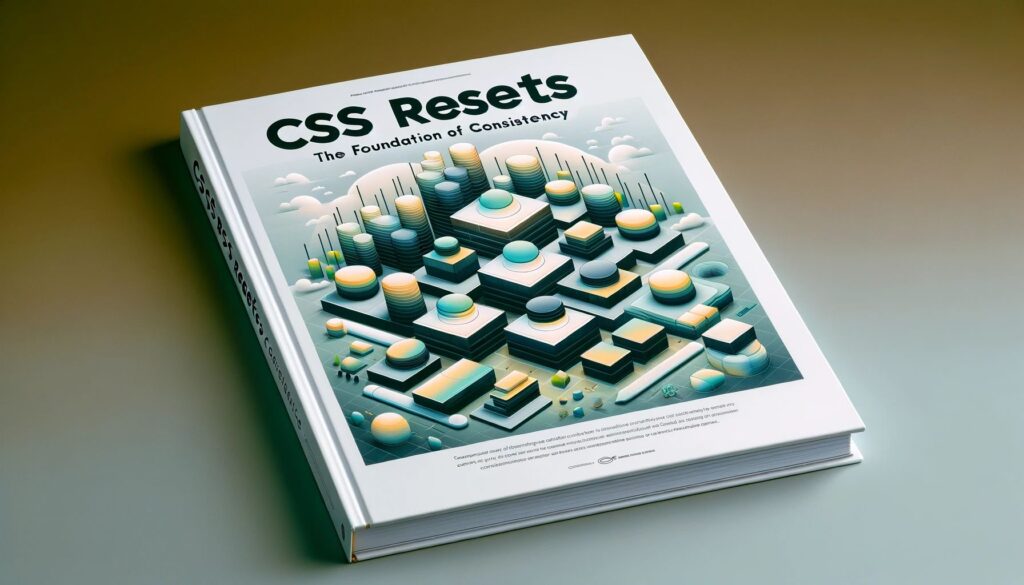
Harmonizing the Starting Point
CSS resets play a crucial role in cross-browser compatibility. They serve as the foundation, providing a clean slate by eliminating the default styles that browsers apply to HTML elements. This harmonization is vital for ensuring consistency in the appearance and layout of web elements across different browsers.
Common Reset Strategies
- Universal Selector Reset: This approach involves setting margin, padding, and border-box to zero for all elements, ensuring a uniform starting point.
* {
margin: 0;
padding: 0;
box-sizing: border-box;
}
Here, the universal selector (*) targets all HTML elements, setting their margins and paddings to zero and defining how the total width and height of elements are calculated.
- Element-Specific Reset: This method involves resetting styles for specific HTML elements. For example, removing bullets from lists or setting default font properties.
body {
font-family: Arial, sans-serif;
line-height: 1.6;
}
ul, ol {
list-style: none;
}
In this snippet, the body element is given a standard font family and line-height, while unordered and ordered lists (ul, ol) have their default list styles removed.
- Normalize.css: An alternative to the traditional reset,
normalize.cssaims to make built-in browser styling consistent across browsers while preserving useful defaults.It’s a small CSS file that provides better cross-browser consistency in the default styling of HTML elements. This is a more nuanced approach than the universal selector reset, as it maintains many of the browser’s default styles but normalizes them to appear the same across platforms.
The Impact of Resets
- Layout Consistency: Resets help in achieving a more consistent layout across different browsers by removing default margins and paddings.
- Typography Control: They offer better control over typography, as browser-default font sizes and line heights are overridden.
- Cross-Browser Testing: With a reset in place, cross-browser testing becomes more straightforward, as the baseline for comparison is the same across different browsers.
Browser-Specific CSS Hacks and Vendor Prefixes
Navigating the nuances of different web browsers often requires specific strategies to ensure that CSS renders consistently. This is where browser-specific CSS hacks and vendor prefixes come into play.
Browser-Specific CSS Hacks
Browser-specific CSS hacks are techniques used to target styles to specific browsers or browser versions. These hacks exploit quirks in a browser’s rendering engine to apply styles only in certain scenarios. While not recommended as a long-term solution due to maintainability issues, they can be useful in addressing immediate compatibility problems.
Example: Targeting Internet Explorer
To apply a style only in Internet Explorer 10 and below, you can use conditional comments, which are recognized only by IE:
<!--[if IE]>
<link rel="stylesheet" type="text/css" href="ie-only.css" />
<![endif]-->
In this example, ie-only.css contains styles that will only be loaded by Internet Explorer.
Example: Hacks Using CSS Selectors
Another method is using CSS selectors that are interpreted differently by various browsers:
/* This color will apply only in IE6 and below */
* html .example { color: green; }
/* This color will apply only in IE7 */
*:first-child+html .example { color: red; }
In these snippets, the first rule targets IE6 and below, while the second rule targets IE7 specifically.
Vendor Prefixes
Vendor prefixes are a way for browser vendors to implement experimental or non-standard features before they become part of the official CSS specifications. They are essential for ensuring that your CSS works across different browsers, especially for newer CSS features.
Example: CSS Box Shadow with Vendor Prefixes
.box {
-webkit-box-shadow: 10px 10px 5px #888888; /* Chrome, Safari, newer versions of Opera */
-moz-box-shadow: 10px 10px 5px #888888; /* Firefox */
box-shadow: 10px 10px 5px #888888; /* Standard syntax */
}
Here, the .box class includes the box-shadow property with vendor-specific prefixes to ensure that the shadow effect is applied in Chrome, Safari, Firefox, and browsers that support the standard syntax.
Best Practices for Using Hacks and Prefixes
Use browser-specific hacks sparingly and as a last resort. They can make your code harder to maintain and may become obsolete as browsers update.Utilize vendor prefixes for newer CSS features that lack widespread support. Tools like Autoprefixer can automate this process.Regularly review your code to remove outdated hacks and prefixes as browser support evolves.
Progressive Enhancement and Graceful Degradation
Progressive enhancement and graceful degradation are two cornerstone philosophies in web design that ensure a seamless user experience across different browsers and devices. These approaches are especially crucial in CSS, where browser compatibility can significantly impact the presentation and functionality of a website.
Progressive Enhancement
Progressive enhancement focuses on building a basic level of user experience that works across all browsers, then adding enhancements for browsers that can handle them. This approach ensures that the website remains functional and accessible, even if some of the more advanced features are not supported by the user’s browser.
Example: Adding CSS3 Features
.box {
width: 300px;
height: 200px;
background-color: lightgray;
border: 1px solid #000;
/* Enhanced feature for browsers that support box-shadow */
box-shadow: 10px 10px 5px #888888;
}
In this example, the basic styling ensures that the .box element is visible and functional in all browsers. The box-shadow property enhances the box’s appearance in browsers that support CSS3 features.
Graceful Degradation
Conversely, graceful degradation starts with a full-featured site that includes all the latest technologies and then ensures it remains usable on older browsers. The focus is on delivering the best possible experience on the most capable devices and browsers, without excluding users on older systems.
Example: Fallback for Flexbox
.container {
display: block; /* Fallback for older browsers */
display: flex; /* Modern layout for supporting browsers */
}
Here, the .container class first uses block layout as a fallback for older browsers. It then declares a flexbox layout for browsers that support this more advanced feature.
Combining Both Approaches
The best practice is to combine progressive enhancement and graceful degradation. This dual approach ensures that your website provides a baseline level of usability for all users while taking advantage of modern browser capabilities where available.
Key Considerations
- Start with core functionalities that work in all browsers.
- Enhance the experience for users with modern browsers without breaking the site for others.
- Regularly test your site on both old and new browsers to ensure it remains accessible and functional.
Techniques for Testing Cross-Browser Compatibility
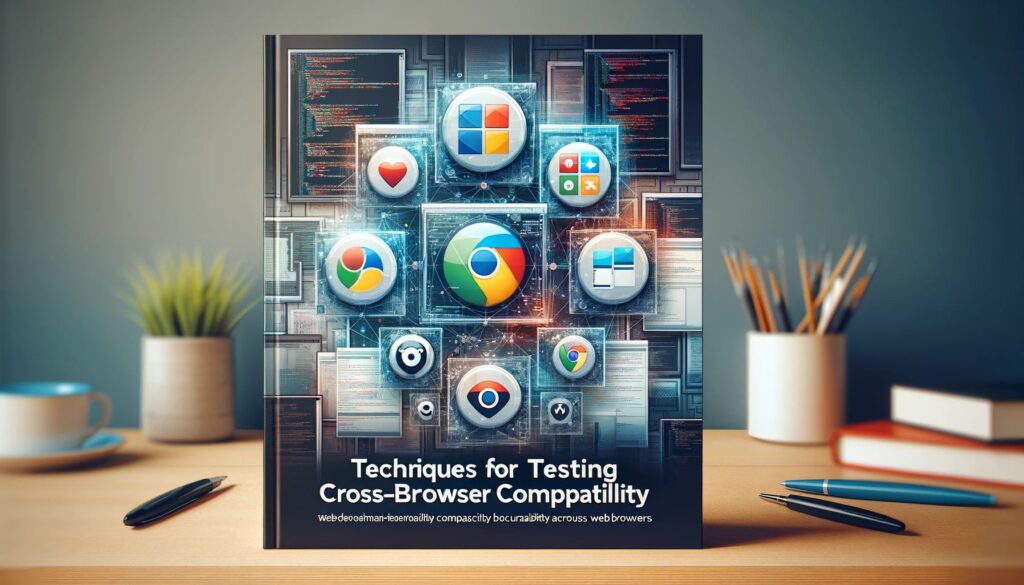
Testing for cross-browser compatibility is essential to ensure that CSS renders consistently across different browsers and devices. This stage involves a mix of manual and automated methods to identify and fix CSS issues.
Manual Testing on Different Browsers and Versions
Manual testing involves checking your website’s appearance and functionality on various browsers and their different versions. This process helps uncover nuanced issues that automated testing might miss.
Steps for Manual Testing:
- Identify Target Browsers: Determine which browsers and versions are most relevant to your audience.
- Set Up Testing Environment: Install the necessary browsers on your device or use virtual machines for older versions.
- Develop a Testing Plan: Outline specific elements and functionalities to test, such as layout, font rendering, and interactive features.
- Perform Testing: Navigate through your website on each browser, checking for inconsistencies or issues.
- Document Findings: Record any compatibility issues for further analysis and fixes.
Automated Testing Tools
Automated testing tools can simulate the browsing experience on different browsers, saving time and resources. Tools like Selenium, Puppeteer, or TestCafe can automate repetitive tasks and perform bulk testing.
Example: Using Selenium for Automated Testing
Selenium automates web browsers, allowing you to write test scripts that can be run across multiple browsers. While the setup and scripting require initial effort, automated testing streamlines the compatibility checking process.
Browser Testing Tools and Online Services
Online services like BrowserStack, Sauce Labs, or LambdaTest offer platforms where you can test your website across a range of browser and OS combinations without setting up multiple environments.
Example: Testing with BrowserStack
With BrowserStack, you can upload your website and select from various browsers and devices for testing. It provides real-time results, helping you quickly identify and address compatibility issues.
Virtual Machines and Browser Emulators
Virtual machines and browser emulators are useful for simulating different operating systems and browser environments. This approach is beneficial for testing legacy browsers or different OS-browser combinations.
Key Considerations for Effective Testing
- Prioritize Based on Audience: Focus on browsers and devices most used by your audience.
- Regular Updates: Keep your testing tools and browser list updated to include new versions and emerging browsers.
- Combine Methods: Use a mix of manual and automated testing for thorough coverage.
- Continuous Testing: Incorporate testing into your regular development cycle to catch issues early.
Addressing Common Cross-Browser Issues
Dealing with cross-browser issues in CSS is a key part of ensuring that websites function and display consistently across different browsers. Understanding these common problems and knowing how to address them can save time and improve the user experience.
1. Box Model Inconsistencies
Different browsers may interpret the CSS box model in slightly different ways, particularly regarding padding and borders.
Example and Solution:
div {
width: 300px;
padding: 10px;
box-sizing: border-box; /* Ensures padding is included in the width */
}
The box-sizing: border-box rule ensures that the padding does not add to the total width of the element, maintaining consistency across browsers.
2. Prefixes for CSS3 Properties
Many CSS3 properties require vendor prefixes to work across all browsers.
Example and Solution:
.example {
display: -webkit-flex; /* Chrome, Safari */
display: -ms-flexbox; /* IE 10 */
display: flex; /* Standard syntax */
}
This ensures that the flex display works in Chrome, Safari, IE 10, and browsers supporting the standard syntax.
3. Floats and Clearing
Floats can behave unexpectedly across browsers, especially when not cleared properly.
Example and Solution:
.clearfix::after {
content: "";
display: table;
clear: both;
}
Applying the .clearfix class to a container will ensure that floats within it are cleared properly in all browsers.
4. CSS Gradients
CSS gradients can be problematic in different browsers.
Example and Solution:
.gradient-bg {
background: linear-gradient(to right, #ffcc00, #ff3300); /* Standard syntax */
background: -webkit-linear-gradient(left, #ffcc00, #ff3300); /* Chrome, Safari */
background: -moz-linear-gradient(left, #ffcc00, #ff3300); /* Firefox */
}
Including vendor-specific syntax ensures gradients display correctly across major browsers.
5. Media Query Inconsistencies
Media queries might not be interpreted uniformly, especially in older browsers.
Example and Solution:
Ensure you’re using standard and widely supported media query syntax. For older browsers, consider using JavaScript-based solutions like Respond.js.
6. CSS Feature Support
Not all CSS features are supported by every browser, especially older versions.
Solution:
Use feature detection libraries like Modernizr to apply styles conditionally based on feature support.
7. Font Rendering
Fonts can render differently across browsers due to different rendering engines.
Solution:
Use web-safe fonts and consider font rendering when designing. Tools like Google Fonts provide cross-browser compatible font solutions.
Key Strategies for Issue Resolution
- Regularly test your website in various browsers during development.
- Use CSS reset or normalization styles to create a consistent baseline.
- Consider using CSS preprocessors like SASS or LESS for managing vendor prefixes.
- Stay informed about browser updates and emerging CSS standards.
Best Practices for Ensuring Cross-Browser Compatibility

Implementing best practices for cross-browser compatibility in CSS is crucial for creating a robust and user-friendly web experience. These guidelines help navigate the complexities of different browsers and ensure your site is accessible and functional for all users.
1. Use a CSS Reset or Normalize.css
Starting with a CSS reset or Normalize.css ensures a consistent baseline across browsers.
/* Example of a simple CSS reset */
* {
margin: 0;
padding: 0;
box-sizing: border-box;
}
This code resets margins, padding, and box-sizing for all elements, providing a uniform starting point.
2. Validate Your CSS
Regularly use CSS validation tools like the W3C CSS Validation Service. This helps identify and correct errors and inconsistencies in your CSS.
3. Employ Responsive Design Techniques
Ensure your website is responsive and functions well on various devices and screen sizes. Use media queries to adapt your layout to different viewing conditions.
/* Example of a media query for responsive design */
@media screen and (max-width: 600px) {
.container {
flex-direction: column;
}
}
This media query changes the flex direction to a column layout for screens smaller than 600px.
4. Leverage Feature Detection
Use feature detection tools like Modernizr to apply styles conditionally based on the availability of certain CSS features in the browser.
5. Prioritize Accessibility
Ensure your website is accessible, keeping in mind users with disabilities. This includes proper use of ARIA roles and ensuring good contrast and keyboard navigability.
6. Test Across Browsers and Devices
Regularly test your website on different browsers, including older versions, and various devices to identify and fix compatibility issues.
7. Keep CSS Code Organized and Commented
Well-organized and commented CSS code is easier to maintain, update, and debug for cross-browser issues.
/* Main navigation styles */
.nav {
/* styles go here */
}
Comments like these help clarify different sections of your CSS for easier maintenance.
8. Stay Updated with Browser Developments
Keep up with the latest browser updates and CSS standards. This knowledge helps anticipate and mitigate compatibility issues.
9. Use Polyfills for Legacy Browser Support
For features not supported in older browsers, consider using polyfills to provide that functionality.
10. Embrace Progressive Enhancement
Design with a focus on content first, enhancing the experience for browsers that support more advanced features without breaking the basic functionality for older browsers.
Advanced CSS Techniques for Enhanced Compatibility
Mastering advanced CSS techniques is crucial for developers aiming to enhance cross-browser compatibility. These methods not only tackle compatibility issues but also enable more sophisticated designs and interactions.
1. Flexbox and Grid Layouts
Flexbox and CSS Grid are powerful tools for creating responsive layouts. They offer more control and flexibility compared to traditional layout techniques.
/* Flexbox example */
.flex-container {
display: flex;
justify-content: space-around;
}
/* CSS Grid example */
.grid-container {
display: grid;
grid-template-columns: repeat(3, 1fr);
}
In these examples, Flexbox is used to distribute space around items, while Grid lays out items in a three-column format.
2. CSS Variables for Dynamic Theming
CSS Variables (Custom Properties) allow you to define values that can be reused throughout your document.
:root {
--primary-color: #ff4500;
}
.element {
background-color: var(--primary-color);
}
Using CSS variables makes it easier to maintain and change themes dynamically, even across different browsers.
3. Advanced Selectors and Pseudo-Classes
Leverage advanced CSS selectors and pseudo-classes for more precise styling and interactions.
/* Example of an advanced selector */
div > p:first-of-type {
color: blue;
}
/* Example of a pseudo-class */
a:hover {
text-decoration: underline;
}These selectors target specific child elements and style links on hover, respectively.
4. CSS Transforms and Animations
CSS transforms and animations enhance the user experience with dynamic visual effects.
/* Transform example */
.rotate {
transform: rotate(45deg);
}
/* Animation example */
@keyframes fadeIn {
from { opacity: 0; }
to { opacity: 1; }
}
.fade-in {
animation: fadeIn 2s;
}
In these snippets, transform rotates an element, and @keyframes defines a fade-in animation.
5. Responsive Images and Typography
Responsive images and typography adjust to different screen sizes and resolutions.
img {
max-width: 100%;
height: auto;
}
@media screen and (min-width: 600px) {
body {
font-size: 18px;
}
}
Here, images scale responsively, and font size increases for screens wider than 600px.
6. Media Queries for Device-Specific Styles
Use media queries to apply styles based on device characteristics like width, height, or orientation.
@media screen and (orientation: landscape) {
.sidebar {
display: block;
}
}
7. Feature Queries for Progressive Enhancement
Feature queries (@supports) check if a browser supports certain CSS features, allowing you to apply styles conditionally.
@supports (display: grid) {
.container {
display: grid;
}
}
Conclusion
Achieving cross-browser compatibility in CSS is a vital skill in web development, ensuring that websites deliver a consistent and engaging user experience across various browsers and devices. This requires an understanding of different browser behaviors, the implementation of CSS resets, and the use of advanced techniques like Flexbox and Grid. Regular testing and staying updated with the latest browser developments are crucial for identifying and addressing compatibility issues. This approach not only meets technical standards but also elevates the overall quality of web design, making it accessible and appealing to a wide audience.
The evolving landscape of web technologies and browsers presents ongoing challenges in maintaining cross-browser compatibility. Web developers must continuously adapt their skills and strategies, utilizing modern tools and frameworks to streamline the development process. By prioritizing adaptability, technical robustness, and aesthetic appeal, developers can create websites that not only function seamlessly across all platforms but also set a high standard in the digital realm, enhancing the user experience for everyone.




