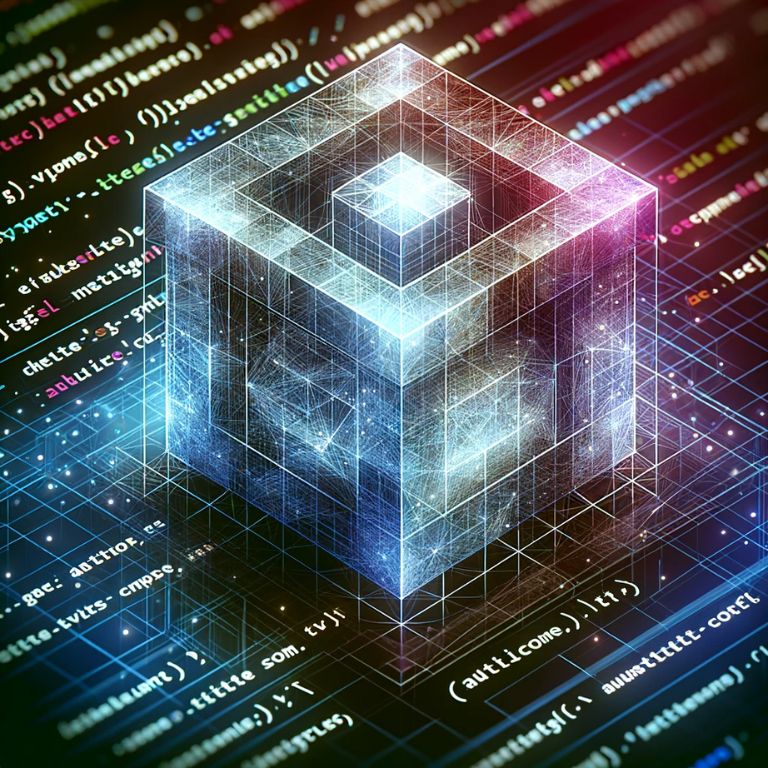Introduction to 3D Graphics and ActionScript
3D graphics have become an integral part of the digital experience, transforming the way we interact with multimedia content. From video games and interactive websites to simulations and educational tools, the power of 3D graphics is evident across various platforms. At the heart of many 3D graphics applications, particularly in the realm of web-based animations and games, lies ActionScript, a powerful scripting language used predominantly with Adobe Flash (now Adobe Animate).
Understanding 3D Graphics
Before delving into the specifics of ActionScript, it’s crucial to grasp the basics of 3D graphics. Unlike 2D graphics, which are flat and consist of only height and width, 3D graphics add depth, creating a more realistic and immersive visual experience. This depth is achieved through the use of a third dimension, Z, alongside the traditional X (width) and Y (height) axes.
3D graphics are fundamentally a representation of objects in a three-dimensional space. These objects are constructed using polygons, typically triangles or quadrilaterals, which are then rendered to create the illusion of depth and space. This process involves several steps, including modeling, texturing, lighting, and rendering.
The Role of ActionScript in 3D Graphics
ActionScript, particularly in its latest version, ActionScript 3.0, offers robust capabilities for creating and manipulating graphics in real-time. While ActionScript itself is not a 3D graphics engine, it provides the necessary tools and framework to integrate 3D graphics into web-based applications. Developers use ActionScript to script interactions, animations, and control how 3D models behave in a virtual environment.

One of the key strengths of ActionScript in 3D graphics is its ability to work seamlessly with various 3D graphics engines designed for Flash. These engines, such as Away3D and Papervision3D, extend the capabilities of ActionScript, allowing for more complex and high-quality 3D graphics. They handle the heavy lifting of 3D rendering, while ActionScript manages the logic, interactivity, and customization aspects.
The Transition from Flash to Modern Platforms
It’s important to note that with the phasing out of Adobe Flash in favor of HTML5 and other modern web technologies, the role of ActionScript has evolved. However, the principles and techniques learned through ActionScript and 3D graphics are transferable and remain relevant in the context of newer technologies. Today, web developers might use JavaScript alongside WebGL or Three.js for 3D graphics, but the underlying concepts of 3D rendering and interactive animation remain consistent.
Setting Up Your Development Environment for 3D ActionScript
To begin creating 3D graphics with ActionScript, establishing a proper development environment is essential. This setup involves selecting the right tools and software that facilitate the development of 3D applications.
Essential Tools and Software
- Adobe Animate (formerly Flash Professional): This is the primary software for creating and scripting in ActionScript. Adobe Animate offers a robust platform for developing interactive content, including animations and games.
- ActionScript 3.0: The latest version of ActionScript, known for its improved performance and object-oriented capabilities, is vital for creating complex 3D graphics applications.
- 3D Graphics Engines: Tools like Away3D or Papervision3D are necessary for 3D rendering in ActionScript. These engines offer advanced features like realistic lighting, shadows, and texture mapping.
- Integrated Development Environment (IDE): An IDE such as Adobe Flash Builder or IntelliJ IDEA can significantly streamline your development process. These environments offer code editing, debugging, and testing tools tailored for ActionScript development.
Setting Up the Environment
- Install Adobe Animate: As the primary tool for creating ActionScript content, ensure that you have the latest version of Adobe Animate installed.
- Choose a 3D Engine: Depending on your project’s requirements, select a 3D engine like Away3D or Papervision3D. Install the engine and familiarize yourself with its documentation and APIs.
- Configure Your IDE: Install and configure an IDE of your choice. Ensure that it is set up to work with Adobe Animate and your chosen 3D engine. This might involve configuring certain plugins or SDKs.
- Test Your Setup: Create a simple project in Adobe Animate, write a basic ActionScript code, and integrate a simple 3D object using your chosen engine. This will help you verify that all components of your development environment are functioning correctly.
Basic Concepts of 3D Rendering in ActionScript
Understanding the basics of 3D rendering is crucial for working with ActionScript. This involves knowing how to create and manipulate 3D objects and how these objects are rendered onto the screen.
Key Components of 3D Rendering
- Coordinate System: Learn the XYZ coordinate system, which is fundamental to placing and moving objects in a 3D space.
- Polygons and Meshes: 3D objects are made up of polygons, typically triangles or quads. Meshes are collections of polygons that form a 3D model.
- Textures and Materials: Textures are bitmap images applied to the surface of polygons to give them color and detail. Materials define how textures interact with lighting.
- Lighting and Shadows: Understanding different types of lighting (ambient, point, directional) and how they affect the appearance of 3D objects is vital.
Implementing 3D Rendering in ActionScript
- Creating 3D Objects: Start by creating simple 3D objects using your 3D engine’s APIs. This includes defining vertices, edges, and faces of the object.
- Applying Textures and Materials: Learn to apply textures to your 3D objects and experiment with different material properties to achieve the desired look.
- Implementing Lighting: Add different light sources to your scene and observe how they affect the appearance of your 3D objects.
- Rendering the Scene: Finally, use the rendering capabilities of your 3D engine to draw the scene onto the screen. This involves a process called the rendering loop, where the scene is continuously rendered to create animation.
Advanced Techniques in 3D Modeling with ActionScript
After mastering the basics, you can explore advanced techniques in 3D modeling to create more complex and realistic scenes. This involves understanding more sophisticated concepts like animation, particle systems, and physics simulations.
Animation and Motion in ActionScript
Keyframe Animation
Keyframe animation in ActionScript involves defining specific frames (keyframes) where you specify the state of an object, and then ActionScript interpolates the states between these keyframes to create smooth animation.
import fl.transitions.Tween;
import fl.transitions.easing.*;
import fl.transitions.TweenEvent;
// Create a simple 3D object
var cube:Mesh = new Mesh(new CubeGeometry(50, 50, 50), new ColorMaterial(0x00FF00));
// Define start and end keyframes for position and rotation
var startPosition:Vector3D = new Vector3D(0, 0, 0);
var endPosition:Vector3D = new Vector3D(100, 100, 0);
var startRotation:Number = 0;
var endRotation:Number = 360;
// Create Tweens for position and rotation
var tweenPosition:Tween = new Tween(cube.position, "x", Strong.easeInOut, startPosition.x, endPosition.x, 3, true);
var tweenRotation:Tween = new Tween(cube, "rotationY", Regular.easeOut, startRotation, endRotation, 2, true);
tweenPosition.addEventListener(TweenEvent.MOTION_FINISH, onMotionFinish);
function onMotionFinish(event:TweenEvent):void {
// Animation complete
}
In this code, a cube is animated to move and rotate from one point to another. Tweens are used to interpolate between the start and end positions and rotations.
Bone and Skeleton Animation
Bone and Skeleton animation is more complex, often used for animating characters. In ActionScript, this would typically involve a 3D engine capable of bone animation, such as Away3D.
// Assuming a character model with a skeleton is already loaded
var character:Mesh;
var skeleton:Skeleton;
var animationSet:SkeletonAnimationSet;
// Create an animation controller
var controller:SkeletonAnimator = new SkeletonAnimator(animationSet, skeleton);
// Add the controller to the character
character.animator = controller;
// Play a specific animation
controller.play("walk");
// Update the animation in the render loop
function onEnterFrame(event:Event):void {
controller.update();
renderer.render(scene, camera);
}
Special Effects in ActionScript
Particle Systems
Particle systems are used to create complex effects like smoke, fire, or explosions by simulating large numbers of small particles moving together. Here’s a basic example of how to set up a particle system using ActionScript:
import away3d.containers.*;
import away3d.entities.*;
import away3d.materials.*;
import away3d.primitives.*;
import away3d.core.base.*;
import away3d.core.managers.*;
import away3d.core.particle.*;
// Create a particle geometry
var particleGeometry:ParticleGeometry = new ParticleGeometry();
// Define particle properties such as size, color, and lifespan
var particleProperties:ParticleProperties = new ParticleProperties();
particleProperties.size = 10;
particleProperties.lifespan = 5;
particleProperties.color = 0xFF0000;
// Create a particle animator
var particleAnimator:ParticleAnimator = new ParticleAnimator(particleGeometry, particleProperties);
// Add the particle animator to the scene
scene.addChild(particleAnimator);
// Start the particle animation
particleAnimator.start();
This snippet demonstrates a basic setup for a particle system. It creates particles with specific properties and animates them over time.
Shaders and Post-Processing
Shaders are programs that tell a computer how to draw something in a specific and unique way. In ActionScript, shaders can be used to apply advanced visual effects to 3D objects.
Post-processing involves applying effects to the entire rendered image rather than to individual objects. This can include color correction, blur effects, or other visual enhancements.
// Assuming you have a basic 3D scene set up
var scene:Scene3D;
var camera:Camera3D;
// Create a shader material
var shaderMaterial:ShaderMaterial = new ShaderMaterial("shaderProgram");
// Apply the shader to a 3D object
var cube:Mesh = new Mesh(new CubeGeometry(100, 100, 100), shaderMaterial);
scene.addChild(cube);
// Create a post-processing filter
var postProcess:PostProcess = new PostProcess();
postProcess.addFilter(new BlurFilter(5));
postProcess.addFilter(new ColorCorrectionFilter(1.2, 1.1, 1.0));
// Apply the post-processing filter to the renderer
var renderer:Renderer = new Renderer();
renderer.addPostProcess(postProcess);
// Render the scene with the post-processing effects
function onEnterFrame(event:Event):void {
renderer.render(scene, camera);
}
In this example, a shader is applied to a cube, and post-processing filters are applied to the entire scene. The filters include a blur effect and color correction.
Performance Optimization
- Optimizing Meshes: Learn techniques to reduce the number of polygons in your models without compromising on visual quality.
- Efficient Texturing: Implement strategies for using textures efficiently to maintain performance.
- Code Optimization: Write efficient ActionScript code to ensure smooth performance, especially important for interactive and real-time 3D applications.
Creating Interactive 3D Animations Using ActionScript
Interactive 3D animations are at the forefront of creating engaging user experiences. Using ActionScript, developers can craft animations that respond to user inputs, creating a dynamic and immersive environment.
Principles of Interactive Animation
- User Input: Understanding how to capture and respond to user inputs like mouse movements, clicks, and keyboard presses is essential for creating interactivity.
- Event Handling: Implement event listeners in ActionScript to trigger animations or changes in the scene based on user actions.
- Animation Loop: A central animation loop is used to update the scene and render changes in real-time, ensuring a seamless interactive experience.
Sample ActionScript Code for a Basic Interactive Animation
// Import necessary classes for 3D rendering
import away3d.containers.*;
import away3d.entities.*;
import away3d.materials.*;
import away3d.primitives.*;
// Create a basic scene
var scene:Scene3D = new Scene3D();
// Create a camera and set its position
var camera:Camera3D = new Camera3D();
camera.position = new Vector3D(0, 0, -1000);
camera.lookAt(new Vector3D());
// Create a simple cube object
var cube:Mesh = new Mesh(new CubeGeometry(100, 100, 100), new ColorMaterial(0xFF0000));
// Add the cube to the scene
scene.addChild(cube);
// Add an event listener to rotate the cube based on mouse movement
stage.addEventListener(MouseEvent.MOUSE_MOVE, onMouseMove);
function onMouseMove(event:MouseEvent):void {
cube.rotationX += (stage.mouseY - cube.rotationX) * 0.05;
cube.rotationY += (stage.mouseX - cube.rotationY) * 0.05;
}
// Render loop to continuously update the scene
addEventListener(Event.ENTER_FRAME, onEnterFrame);
function onEnterFrame(event:Event):void {
renderer.render(scene, camera);
}
This code snippet demonstrates a basic setup where a red cube is rendered and rotates in response to the user’s mouse movements.
Optimizing Performance for 3D Graphics in ActionScript
Performance optimization is critical, especially when dealing with complex 3D scenes that require real-time rendering. In ActionScript, there are several strategies to enhance the performance of 3D graphics applications.
Key Optimization Techniques
- Efficient Memory Management: Properly managing memory by disposing of unused objects and resources is crucial to prevent leaks and improve performance.
- Level of Detail (LOD) Techniques: Implement LOD techniques to reduce the rendering load. This involves displaying less detailed versions of models when they are far from the camera.
- Culling and Occlusion: Use culling to avoid rendering objects not visible in the camera’s view. Occlusion techniques further optimize by not rendering objects blocked by other objects.
Implementing Performance Optimizations in Code
// Example: Implementing LOD in ActionScript
var distanceToCamera:Number = Vector3D.distance(camera.position, model.position);
if (distanceToCamera > 1000) {
model.switchToLowDetailModel();
} else {
model.switchToHighDetailModel();
}
// Example: Implementing Culling
if (!camera.frustum.containsObject(model)) {
model.visible = false;
} else {
model.visible = true;
}
Case Studies: Innovative Uses of 3D Graphics with ActionScript
Exploring real-world examples where 3D graphics with ActionScript have been successfully implemented can provide valuable insights. These case studies range from web-based games to educational simulations, showcasing the versatility and capability of 3D graphics in ActionScript.
Notable Examples
- Interactive Learning Tools: Educational software often utilizes 3D graphics for interactive learning experiences, like virtual labs or historical reconstructions.
- Online Gaming: Many online games leverage ActionScript for real-time 3D graphics, providing immersive gaming experiences directly in web browsers.
- Advertising and Promotions: Innovative advertising campaigns have used 3D graphics created with ActionScript to engage users in unique ways, from interactive product demos to virtual tours.
Each of these applications demonstrates the potential of 3D graphics in creating engaging and interactive experiences, underscoring the versatility of ActionScript in the realm of digital media.
Conclusion and Future Trends in 3D Graphics with ActionScript
As we conclude, it’s clear that 3D graphics with ActionScript have played a significant role in the evolution of web-based multimedia. While newer technologies are emerging, the principles and skills gained in this domain continue to be relevant. Future trends point towards more integration with advanced web technologies, offering even more possibilities for creating