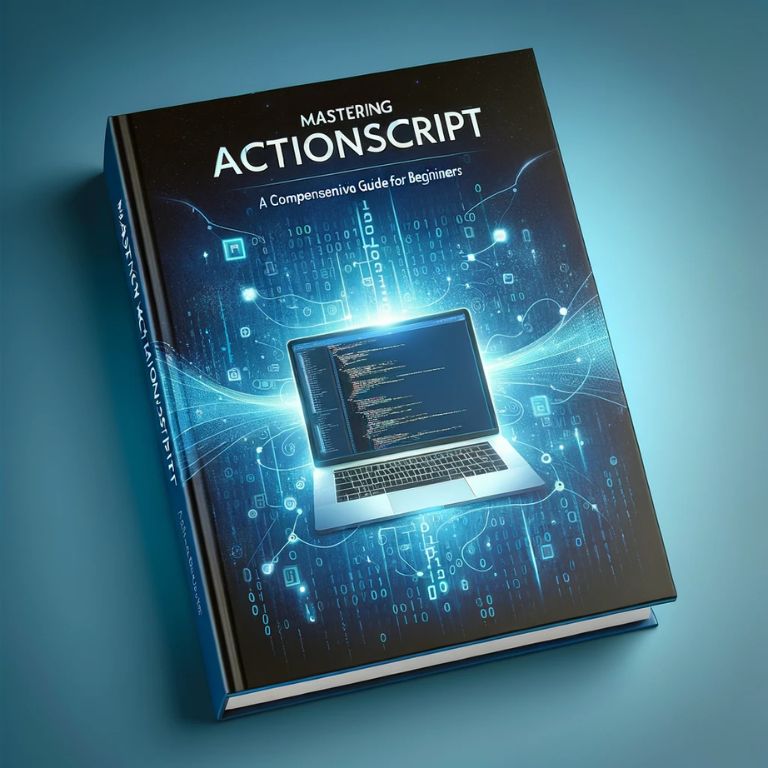Welcome to the world of ActionScript, a powerful programming language that forms the backbone of Adobe Flash Player and Adobe AIR runtime environments. If you’re venturing into the realm of digital animation, game development, or rich internet applications, understanding ActionScript is your first step towards mastering these platforms.
The Role of ActionScript in Digital Development
ActionScript, an object-oriented ECMAScript-based language, is primarily used for developing native applications on various platforms, including desktop (Windows and Mac) and mobile (iOS and Android) devices. It is a versatile tool that allows creators to bring interactive multimedia experiences to life.
Evolution and Significance
Originally designed to control simple animations, ActionScript has evolved significantly over the years. It now enables developers to create complex games, rich user interfaces, and full-fledged web applications. This evolution has made ActionScript a critical skill for developers working in the Flash ecosystem.
A Versatile Language for Diverse Applications
With ActionScript, the possibilities are almost endless. You can develop anything from simple web banners to sophisticated gaming environments. Its flexibility allows for creative freedom, whether you’re a beginner starting with basic animations or an experienced developer building complex interactive applications.
ActionScript and Flash Player: A Symbiotic Relationship
While Flash Player has been a staple in web browsers for delivering multimedia content, ActionScript has been the driving force behind it. It allows developers to create engaging animations, interactive games, and dynamic websites that can capture the audience’s attention and provide an immersive experience.
Setting Up Your Development Environment

Embarking on your journey with ActionScript requires setting up an appropriate development environment. This section guides you through the installation of necessary tools and choosing the right Integrated Development Environment (IDE) to streamline your ActionScript development.
Choosing Your Tools: Adobe AIR SDK and Apache Flex SDK
To begin with ActionScript 3, you need to install either the Adobe AIR SDK or the Apache Flex SDK. These Software Development Kits (SDKs) are essential for building applications that run on the Adobe AIR runtime environment.
- Adobe AIR SDK: This SDK allows you to deploy standalone applications across platforms, including desktop and mobile devices. It’s an excellent choice if you aim to create applications that are not confined to web browsers.
- Apache Flex SDK: This is an open-source framework used to build highly interactive, expressive web applications that can be deployed on most browsers and platforms.
Installing Your Chosen SDK
1.Adobe AIR SDK Installation:
- Visit the official Adobe AIR SDK download page.
- Download and run the installer.
- Follow the on-screen instructions to complete the installation.
2. Apache Flex SDK Installation:
- Go to the Apache Flex SDK download page.
- Choose the version that suits your development needs.
- Follow the installation guide provided on the website.
Choosing an IDE: Adobe’s Animate CC and Other Options
An IDE is a software suite that consolidates basic tools required for software development. For ActionScript, Adobe’s Animate CC is a popular choice, especially for those familiar with Adobe’s ecosystem.
- Adobe Animate CC: Formerly known as Flash Professional, Animate CC provides a robust environment for designing interactive animations and multimedia content. It’s highly recommended for beginners due to its user-friendly interface and comprehensive support.
Other popular IDEs for ActionScript development include:
| IDE Name | Description | Best For |
|---|---|---|
| Adobe Animate CC | Comprehensive tool for animation and design. | Beginners & Adobe enthusiasts |
| FlashDevelop | Open-source and free IDE for Flash developers. | Budget-conscious developers |
| IntelliJ IDEA | A powerful IDE supporting a range of languages. | Experienced developers |
Setting Up Your IDE
Once you have chosen your IDE, follow these general steps to set it up:
- Download and install the IDE from its official website.
- Launch the IDE and configure it to use the installed SDK (Adobe AIR or Apache Flex).
- Familiarize yourself with the IDE’s interface, exploring its various features and settings.
Ready to Code
With your SDK and IDE set up, you’re now ready to dive into the world of ActionScript development. This initial setup is crucial in ensuring a smooth and efficient development experience as you begin to explore and create with ActionScript.
ActionScript Basics: Understanding the Language Structure
Diving into ActionScript begins with understanding its basic structure and syntax. As a language rooted in ECMAScript, ActionScript shares similarities with JavaScript, making it somewhat familiar to those with JavaScript experience. This section covers the fundamentals of ActionScript’s syntax and structure, providing a solid foundation for your journey in Flash development.
The Syntax of ActionScript
ActionScript is an object-oriented language, which means it uses objects to represent data and methods. This approach is beneficial for creating interactive and complex applications. Here are some key aspects of ActionScript’s syntax:
- Variables: Variables in ActionScript are used to store data, such as numbers, strings, or more complex objects. They are declared with the var keyword.
- Functions: Functions are blocks of code designed to perform a particular task. In ActionScript, functions are defined using the function keyword.
- Classes and Objects: As an object-oriented language, ActionScript allows you to create classes which are blueprints for objects. Objects are instances of these classes.
- Events and Handlers: ActionScript is event-driven, meaning it reacts to user actions or other events. Event handlers are functions that respond to these events.
Writing Your First ActionScript Code
Here’s a simple example to illustrate the basics of ActionScript:
package {
import flash.display.Sprite;
public class HelloWorld extends Sprite {
public function HelloWorld() {
trace("Hello, ActionScript!");
}
}
}In this example, HelloWorld is a class extending the Sprite class. The HelloWorld constructor function outputs “Hello, ActionScript!” to the console.
Understanding Object-Oriented Concepts
Object-oriented programming (OOP) is a cornerstone of ActionScript. It involves creating objects that contain both data and methods to manipulate that data. This approach makes it easier to manage complex applications and reuse code. Key OOP concepts in ActionScript include:
- Encapsulation: Bundling data with methods that operate on that data.
- Inheritance: Allowing new classes to adopt the properties and methods of existing classes.
- Polymorphism: Enabling objects to be treated as instances of their parent class.
Best Practices for Beginners
As you start with ActionScript, here are some best practices to keep in mind:
- Keep It Simple: Start with small, manageable pieces of code and gradually build complexity.
- Comment Your Code: Use comments to explain what your code does, making it easier to understand and maintain.
- Experiment: Try out different features and functions to see how they work and what you can create.
Your First ActionScript Program: “Hello World” Example
One of the best ways to start learning a new programming language is by writing a simple program that displays the message “Hello World”. This section will guide you through creating your first ActionScript program, explaining each step and concept along the way.
Setting Up the Environment for Your First Program
Before you begin coding, ensure you have your ActionScript development environment set up. This includes having the Adobe AIR SDK or Apache Flex SDK installed and choosing an IDE like Adobe Animate CC or FlashDevelop.
Step-by-Step Guide to Your First ActionScript Program
1.Create a New ActionScript Project: Open your IDE and create a new ActionScript project. This will set up a basic structure for your application.
2. Write the ActionScript Code: In the main class file, write the following ActionScript code:
package {
import flash.display.Sprite;
import flash.text.TextField;
public class HelloWorld extends Sprite {
public function HelloWorld() {
var textField:TextField = new TextField();
textField.text = "Hello World!";
addChild(textField);
}
}
}3. Understand the Code:
- package: This defines a namespace for your class.
- import: This brings in necessary classes from the ActionScript library.
- class HelloWorld: Defines a new class named HelloWorld.
- extends Sprite: Indicates that HelloWorld is a type of Sprite, a basic display container.
- public function HelloWorld(): The constructor for the HelloWorld class.
- var textField:TextField: Creates a new text field.
- textField.text = “Hello World!”: Sets the text of the text field.
- addChild(textField): Adds the text field to the display list so it’s visible on the screen.
4. Compile and Run Your Program: Use your IDE’s compile and run feature to see the output. You should see a window displaying the text “Hello World!”
Explanation of Basic Concepts
| Concept | Explanation |
|---|---|
| Class | A blueprint for creating objects. |
| Object | An instance of a class. |
| Method | A function defined within a class. |
| Constructor | A special method for initializing new objects. |
| Property | A characteristic of an object, like its text. |
| Display List | A hierarchy of objects that are displayed. |
Tips for Success
- Experiment with the Code: Try changing the text or adding more components to see how they affect the output.
- Debugging: If your program doesn’t run as expected, check for syntax errors or misused elements.
- Seek Resources: Utilize online forums, documentation, and tutorials for additional help and examples.
Developing with Flex and Flash: Command Line Tools and Techniques
After mastering the basics of ActionScript, the next step in your development journey involves understanding how to build and compile Flex or Flash projects. This section introduces you to the command line tools and techniques that are essential for developing robust applications in ActionScript.
Introduction to the Flex Compiler (mxmlc)
The Flex compiler, known as mxmlc, plays a pivotal role in the Flex SDK. It compiles your ActionScript code into a SWF file, which can be run in the Flash Player or integrated into a web page.
Setting Up for Command Line Compilation
To use mxmlc, you need to have the Flex SDK installed on your machine. The Flex SDK includes the compiler and other essential tools for ActionScript development. Here’s how you can set it up:
- Download and Install Flex SDK: Visit the Apache Flex website and download the latest version of the Flex SDK. Follow the installation instructions provided on the site.
- Setting the Environment Variable: Add the
bindirectory of the Flex SDK to your system’s PATH environment variable. This enables you to run themxmlccommand from any directory in your command line interface.
Building Your First Command Line Project
- Create Your ActionScript File: Write your ActionScript code in a text editor and save it with an
.asextension. For example,Main.as. - Compile Your Code: Open your command line interface and navigate to the directory containing your
Main.asfile. Compile your code using the following command:
mxmlc Main.as3. Running the Compiled SWF: Once the compilation is complete, a SWF file will be generated. You can run this file in the Flash Player or embed it in a web page to see the result.
Tips for Effective Command Line Development
- Organize Your Code: Keep your source files in a structured directory to simplify the compilation process.
- Use Version Control: Implement version control systems like Git to manage changes in your codebase.
- Explore Additional Compiler Options:
mxmlccomes with a range of options and flags that can optimize and configure the compilation process. Familiarize yourself with these to enhance your development workflow.
Leveraging command line tools like mxmlc is crucial for efficient ActionScript development. This section provides beginners with a practical guide to setting up and using these tools, empowering them to take their ActionScript projects from code to a running application.
Working with FlashDevelop: A Practical Approach

FlashDevelop, a multi-platform open-source IDE specifically designed for Flash development, offers a powerful and cost-effective environment for ActionScript 3 (AS3) development. This section provides a practical guide on how to set up and start developing AS3 applications using FlashDevelop.
Installing FlashDevelop
- Download and Install: Visit the FlashDevelop website and download the installation file. Run the installer and follow the on-screen instructions to complete the installation process.
- Initial Setup: When you first launch FlashDevelop, the ‘AppMan’ window will prompt you to select SDKs and tools for installation. It’s recommended to install the AIR SDK+ ACS 2.0 (Compiler) and the Flash Player (SA) in the Runtimes section, along with any other tools you might find useful.
Creating Your First Project
- Starting a New Project: In FlashDevelop, go to the Project menu and select ‘New Project’. Choose ‘AIR AS3 Projector’ from the list and give your project a name and location.
- Exploring the Project Structure: After creating your project, the ‘Project Manager’ panel will display the project’s structure. Typically, this includes folders like ‘src’ for your source code and ‘bin’ for the compiled output.
- Writing Code: In the ‘src’ folder, you’ll find the Main.as file. Open it to write your AS3 code. For beginners, a simple “Hello World” example is a good start.
- Compiling and Running: To compile and run your project, click the play icon or press F5 or Ctrl+Enter. If successful, a window displaying your application should appear.
Advantages of Using FlashDevelop
- Cost-Effective: Being free and open-source, FlashDevelop is an excellent choice for developers on a budget.
- Customizable: It offers extensive customization options, allowing you to tailor the environment to your needs.
- Community Support: FlashDevelop has a strong community, providing ample resources and support for new developers.
Tips for Maximizing Efficiency in FlashDevelop
- Use Shortcuts: Learn keyboard shortcuts to speed up your development process.
- Explore Plugins: FlashDevelop supports various plugins that can enhance your development experience.
- Regular Updates: Keep FlashDevelop updated to benefit from the latest features and improvements.
Tips and Best Practices for Aspiring ActionScript Developers
As you embark on your journey with ActionScript, it’s important to adopt practices that will enhance your learning and development skills. This section provides valuable tips and best practices, ensuring that you not only understand ActionScript but also use it effectively in your projects.
1. Embrace Object-Oriented Programming (OOP) Principles
ActionScript is an object-oriented language, and understanding OOP principles is key to effective programming. Focus on concepts like encapsulation, inheritance, and polymorphism. These principles will help you write more organized, reusable, and scalable code.
2. Practice Clean Coding
Writing clean, readable code is essential for both individual development and collaborative projects. Here are some guidelines:
- Consistent Naming Conventions: Use clear and descriptive names for variables, functions, and classes.
- Code Formatting: Maintain consistent indentation and spacing.
- Commenting: Comment your code to explain complex logic or important decisions.
3. Understand the ActionScript Environment
ActionScript interacts with various environments like Flash Player and Adobe AIR. Understanding these environments and their capabilities is crucial. Learn about the different APIs available and how they interact with your ActionScript code.
4. Debugging Skills
Developing strong debugging skills is crucial. Familiarize yourself with the debugging tools in your IDE. Learn to read error messages effectively and understand common pitfalls in ActionScript programming.
5. Stay Updated and Use Resources
While ActionScript is not as widely used as it once was, it’s still important to stay updated with the latest developments. Participate in online forums, read blogs, and use resources like Adobe’s documentation to stay informed.
6. Experiment and Build Projects
The best way to learn is by doing. Start with small projects and gradually increase complexity. Experiment with different features of ActionScript to understand how they work.
Collaborate and Learn from the Community
Engage with the ActionScript community. Collaboration and knowledge sharing can provide new insights and help solve challenging problems. Use platforms like GitHub to explore other developers’ projects and contribute.
Adopting these best practices will not only enhance your skills in ActionScript but also prepare you for advanced challenges in software development. This section aims to provide actionable advice to help you become a proficient and well-rounded ActionScript developer.