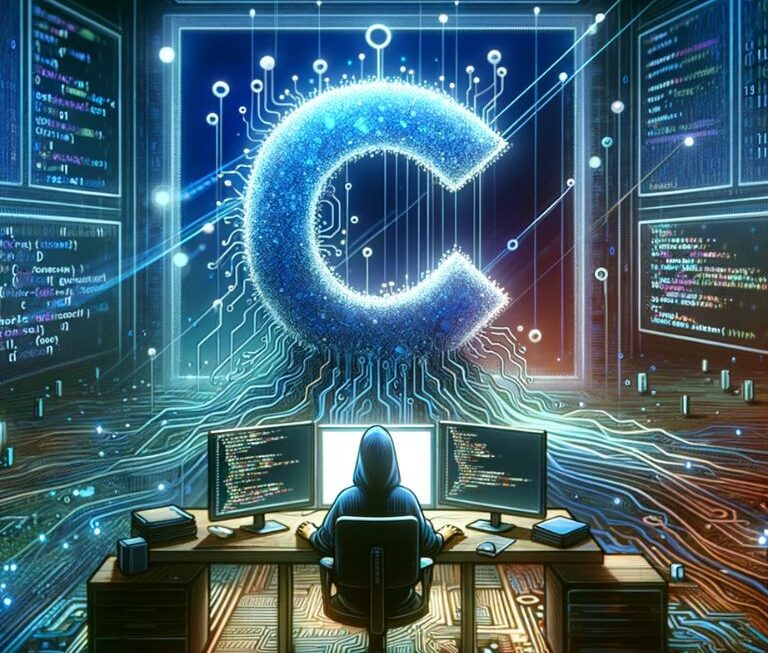In the digital age, ensuring the safety of children online has become a paramount concern for parents and guardians. The internet, while a gateway to vast knowledge and connectivity, also poses significant risks such as exposure to inappropriate content, cyberbullying, and online predators. This comprehensive guide aims to empower parents with the knowledge and tools necessary to protect their children in the digital world. From selecting the right parental control software to fostering safe browsing habits and educating children about online safety, this guide covers all you need to know to keep your kids secure in the online landscape.
Understanding the Online Risks for Children
Cyberbullying
Cyberbullying is a modern form of bullying that occurs online or through smartphones and tablets. It can include posting rumors on sites like Facebook, sharing embarrassing photos or videos, and making threatening messages. The impact of cyberbullying on children can be profound, including long-term psychological effects and, in extreme cases, even leading to self-harm.
Inappropriate Content
The internet is filled with a spectrum of content, not all of which is suitable for children. Inappropriate content can range from violent or sexual material to sites that promote hate speech or self-destructive behaviors. It’s crucial for parents to understand how children might encounter such content, whether through online searches, pop-up ads, or links shared by friends.
Online Predators
Online predators are a significant risk for children using the internet. These individuals often disguise their identities and intentions, targeting vulnerable children for exploitation. Recognizing the signs of predatory behavior and teaching children to report such interactions are vital steps in safeguarding against these dangers.
Data Privacy Concerns
Children are often unaware of the value of their personal information and how it can be misused online. Educating them about data privacy and the common mistakes that lead to data breaches is essential in the digital age.
Setting Up a Safe Online Environment
Choosing the Right Parental Control Software
When it comes to selecting parental control software, it’s important to choose a tool that is both effective and user-friendly. One highly recommended option is Qustodio. This software stands out for its comprehensive features and ease of use, making it a top choice for parents concerned about their children’s online safety.
Features of Qustodio:
- Comprehensive Filtering and Blocking: Qustodio allows parents to filter and block inappropriate content across a wide range of categories. It can restrict access to adult content, gambling sites, and other harmful material.
- Time Management Controls: With Qustodio, you can set time limits for individual apps and devices. This feature is particularly useful for managing screen time and ensuring that your children are not spending excessive time on their devices.
- Social Media Monitoring: The software provides tools to monitor social media activity on platforms like Facebook, Instagram, and WhatsApp. This feature is crucial for parents wanting to keep an eye on their children’s social interactions online.
- Location Tracking: Qustodio includes a location tracking feature, which can be reassuring for parents wanting to know their child’s whereabouts, especially when they are not at home.
- Detailed Activity Reports: The software offers detailed reports on your child’s online activity, including the websites they visit, the search terms they use, and the amount of time they spend on specific apps or games.
- Cross-Platform Compatibility: Qustodio works across various platforms, including Windows, macOS, Android, iOS, and Kindle. This means you can manage and monitor your child’s activities across all their devices with a single account.
Setting Up Qustodio:
- Create an Account: Start by creating an account on the Qustodio website.
- Install the Software: Download and install Qustodio on each device you want to monitor.
- Configure Settings: Customize the settings for each child’s profile, setting up filters, time limits, and monitoring preferences.
- Monitor Activity: Use the Qustodio dashboard to monitor your child’s online activity and adjust settings as needed.
Qustodio’s blend of comprehensive features and user-friendly interface makes it a top choice for parents looking to safeguard their children’s online experiences. By using such tools, you can help ensure a safer and more balanced digital environment for your children.
Safe Search Engines for Kids
Creating a safer online environment for children is crucial, and one effective way to do this is by using kid-friendly search engines. These search engines filter out inappropriate content, ensuring that the results are suitable for young users. A notable example, in addition to Kiddle, is Safe Search Kids.
Kiddle
- Visual and User-Friendly: Kiddle features a visually appealing, child-friendly interface. The large thumbnails and bold fonts make it easier for children to read and understand the search results.
- Filtered Content: Utilizing Google Safe Search, Kiddle filters out inappropriate content and prioritizes educational and kid-friendly websites in its search results.
- Privacy Focused: Kiddle does not collect personal information from its users, prioritizing privacy and data protection.
How to Use Kiddle:
- Visit kiddle.co.
- Enter the search term in the search box.
- Browse through the search results, which are categorized into safe sites, famous sites, and illustrated content for easier understanding.
Safe Search Kids
- Powered by Google: Safe Search Kids uses Google’s SafeSearch technology to provide filtered search results, making it a reliable option for safe online searches.
- Educational Resources: In addition to providing safe search results, it offers links to educational resources and helpful articles on internet safety.
- Simple and Clean Interface: The interface is straightforward and easy to navigate, encouraging children to use it for their online queries.
How to Use Safe Search Kids:
- Go to safesearchkids.com.
- Type the search query into the search bar.
- Access search results that are filtered to be appropriate for children.
Both Kiddle and Safe Search Kids offer secure, child-friendly alternatives to traditional search engines. They ensure that children can explore the internet safely, significantly reducing the risk of encountering inappropriate content. By guiding children towards these search engines, parents can promote safer online research and browsing habits.
Creating a Kid-Safe Browser Environment
Ensuring that your child’s browsing environment is safe and secure is a key step in protecting them online. This involves adjusting browser settings, using safe browsing extensions, and regularly reviewing browsing history. Here are some effective strategies and tools to help create a kid-safe browser environment:
Adjusting Browser Settings
- Enable SafeSearch: On browsers like Google Chrome, ensure that Google’s SafeSearch is turned on to filter out explicit content from search results.
- Use Privacy Settings: Adjust the privacy settings in your child’s browser to limit tracking and data collection. For example, enabling ‘Do Not Track’ requests and disabling third-party cookies can enhance privacy.
- Content Restrictions: For browsers like Microsoft Edge and Safari, use built-in content restrictions to block access to adult content and enable safe browsing modes.
Safe Browsing Extensions
- uBlock Origin: This extension is available for browsers like Chrome and Firefox and is effective in blocking a wide range of online ads and potentially harmful websites.
- KidLogger: An extension that helps in monitoring your child’s browsing history, keystrokes, and time spent on each website. It’s useful for keeping track of their online activities without being overly intrusive.
- FoxFilter: Specifically designed for Firefox, this extension helps filter and block inappropriate content based on user-defined criteria. It’s customizable and can be tailored to suit the specific needs of your child.
Regularly Reviewing Browsing History
- Check Browsing History: Regularly review your child’s browsing history to understand their online behavior. This can be done directly from the browser’s history tab.
- Open Dialogue: Use the insights gained from browsing history to have open conversations with your child about safe and responsible internet use.
- Educate About Online Safety: Teach your child about the importance of not visiting unknown websites and the risks associated with downloading files from untrusted sources.
Creating Specific User Profiles
- Separate User Profiles: If your child shares a computer with family members, consider setting up a separate user profile with appropriate browser settings and controls.
- Supervised Profiles: For younger children, create supervised profiles using tools like Google Family Link, which allows you to set up a managed account for your child on Chrome.
By implementing these strategies and tools, you can create a safer browsing environment for your child. It’s important to balance safety measures with educating your child about responsible internet use, ensuring they understand the importance of navigating the online world safely and respectfully.
Educating Children about Online Safety
Age-Appropriate Discussions
It’s important to have open and honest discussions with children about online safety, tailored to their age and understanding. For younger children, the focus should be on basic principles like not sharing personal information, while older children can be taught about more complex issues like online reputation and privacy settings.
Encouraging Open Communication
Creating an environment where children feel comfortable discussing their online experiences is crucial. This includes being approachable and non-judgmental, so children don’t hesitate to approach parents if they encounter something disturbing online.
Role-Playing Scenarios
Role-playing can be an effective way to teach children how to respond to various online situations. This could include practicing what to do if they’re approached by a stranger online or how to react to cyberbullying.
Implementing Parental Controls and Monitoring
Setting Up Parental Controls
Implementing parental controls is a crucial step in safeguarding your children’s online experience. These controls help manage and monitor your child’s online activity, balancing internet safety with their growing need for independence. Here’s a step-by-step guide to setting up parental controls on various devices:
1. Setting Up Parental Controls on Computers
- Windows: Use Microsoft Family Safety to set up parental controls. This includes creating a child account, setting screen time limits, and filtering content. You can also monitor your child’s browsing activity when they use Microsoft Edge.
- MacOS: Apple’s Screen Time feature allows you to set content and privacy restrictions, limit communication with specific contacts, and schedule downtime to restrict device usage.
2. Parental Controls on Mobile Devices
- iOS Devices: On iPhones and iPads, use the Screen Time settings to set content and privacy limits, control purchases and downloads, and restrict explicit content.
- Android Devices: Google’s Family Link app allows you to set digital ground rules, approve or block apps, keep an eye on screen time, and remotely lock your child’s device.
3. Parental Controls on Gaming Consoles
- PlayStation: Set up a Family Manager account and create sub-accounts for your children. You can restrict games by age rating, set spending limits, and control online interaction.
- Xbox: Use the Xbox Family Settings app to manage playtime, content filters, and friend requests. You can also view daily and weekly activity reports.
4. Parental Controls on Streaming Services
- Netflix: Create a separate profile for your child with a specific maturity rating and review the ‘Viewing Activity’ to monitor what they’re watching.
- YouTube: Enable Restricted Mode on YouTube to filter out potentially mature content. For younger children, consider using YouTube Kids for a more controlled environment.
5. Using Third-Party Parental Control Software
- Consider Third-Party Solutions: For more comprehensive monitoring and control, consider using third-party parental control software like Qustodio or Net Nanny. These offer detailed activity reports, social media monitoring, and more extensive filtering options.
6. Regularly Update and Review Controls
- Stay Updated: Regularly update the parental control settings to adapt to your child’s age and maturity level. As they grow, they may require different levels of supervision and restrictions.
- Open Communication: Use the implementation of parental controls as an opportunity to have open discussions with your child about online safety, the reasons behind these controls, and responsible internet usage.
By setting up these parental controls, you can create a safer and more appropriate online environment for your children. It’s important to regularly review and adjust these settings, ensuring they remain effective and relevant as your child grows and their online habits change.
Monitoring Online Activity
While it’s important to respect your child’s privacy, monitoring their online activity is crucial for their safety. This doesn’t mean invading their privacy but keeping an eye on the websites they visit, the apps they use, and their social media interactions. Tools like Bark or Net Nanny offer sophisticated monitoring solutions that alert parents to potential risks like cyberbullying or online predators.
Managing Screen Time
Excessive screen time can impact children’s physical and mental health. Setting reasonable limits for device use and encouraging offline activities are important steps. It’s beneficial to establish ‘screen-free’ zones or times, like during family meals or before bedtime. Encouraging hobbies, outdoor activities, and family time helps balance their digital life.
Staying Updated with Online Trends
Keeping Up with New Apps and Platforms
In the rapidly evolving digital landscape, new apps and social media platforms emerge regularly, often becoming popular among children and teenagers. Staying informed about these trends is crucial for parents to understand the digital environment their children are navigating. Here’s how you can keep up with new apps and platforms:
1. Utilize Online Resources
- Common Sense Media: This website provides reviews and age ratings for new apps, games, and websites, helping parents decide what’s appropriate for their children.
- Parental Control Blogs and Forums: Websites like Protect Young Eyes and Internet Matters offer insights into the latest digital trends and advice on how to manage them.
- Tech News Outlets: Follow tech news platforms like Wired, The Verge, or TechCrunch to stay updated on the latest developments in the digital world.
2. Engage in Conversations with Your Children
- Discuss New Trends: Regularly talk with your children about the apps and platforms they and their friends are using. Show interest and ask questions to understand their online preferences.
- Share Your Findings: If you come across a new app or platform, discuss it with your child. Share your thoughts and concerns, and listen to their perspective.
3. Participate in Digital Literacy Workshops
- Attend Workshops and Webinars: Many schools and community centers offer workshops for parents on digital literacy and online safety. These can be valuable resources for staying informed.
- Online Courses: Consider enrolling in online courses or webinars that focus on digital trends and parental controls.
4. Use App Store Features
- Explore Parental Guides: App stores like Google Play and Apple’s App Store often have sections or guides for parents, highlighting safe and educational apps for children.
- Check App Ratings and Reviews: Regularly review the ratings and user comments on apps your child is interested in to gauge their appropriateness.
5. Set Up Alerts for New Trends
- Google Alerts: Set up Google Alerts for terms like “new social media apps” or “latest apps for teens” to receive news updates directly to your email.
- Follow Influencers in Child Safety: Follow child safety advocates and organizations on social media platforms to receive updates on the latest trends and safety concerns.
By actively staying informed about new apps and platforms, you can better guide your children through the complexities of the digital world. This proactive approach not only helps in safeguarding them against potential online risks but also strengthens your relationship by showing your willingness to understand and engage with their digital interests.
Participating in Your Child’s Online Activities
One of the best ways to understand your child’s online world is to actively participate in it. Play an online game with them, explore a new social media platform together, or simply ask them to show you their favorite online activities. This not only helps you understand the digital environment but also strengthens your relationship with your child.
In today’s digital age, ensuring children’s online safety is a multifaceted task that requires vigilance, education, and open communication. By utilizing parental control software, fostering safe browsing habits, staying informed about the latest online trends, and maintaining an open dialogue with your children, you can create a safer online experience for them. Remember, protecting children online is not just about setting restrictions; it’s about empowering them with the knowledge and tools to navigate the digital world responsibly and confidently. As parents and guardians, your involvement and guidance are key to helping your children make the most of the online world while staying safe and secure.